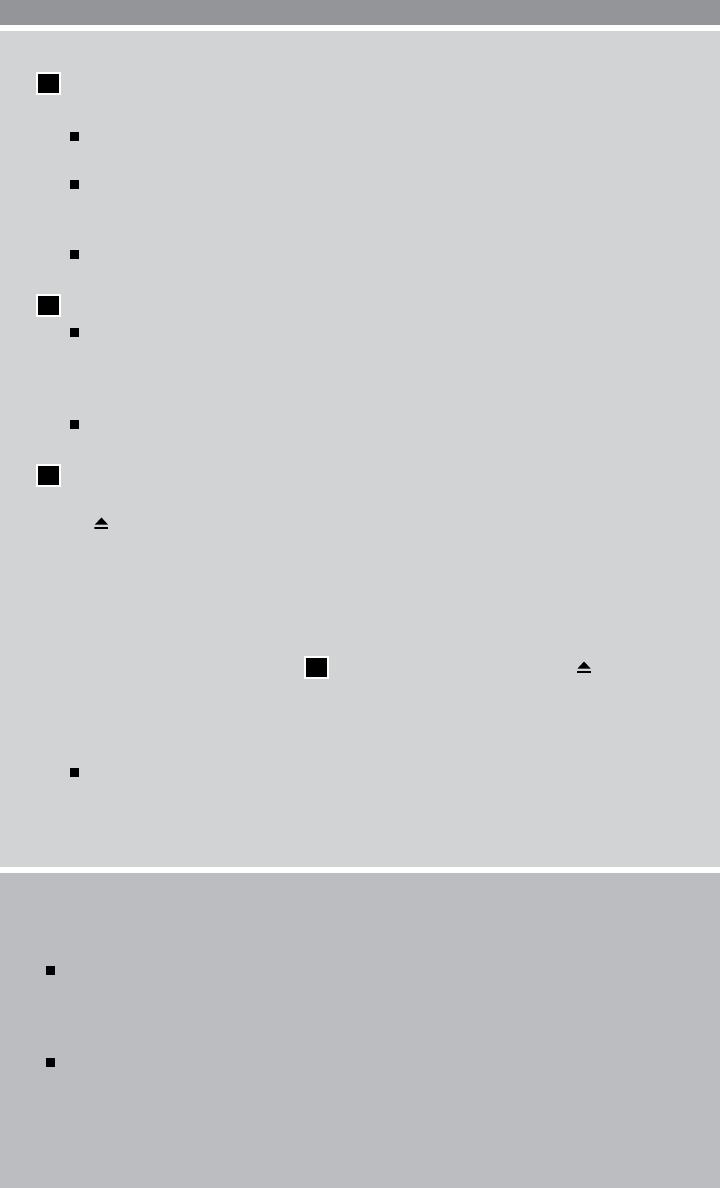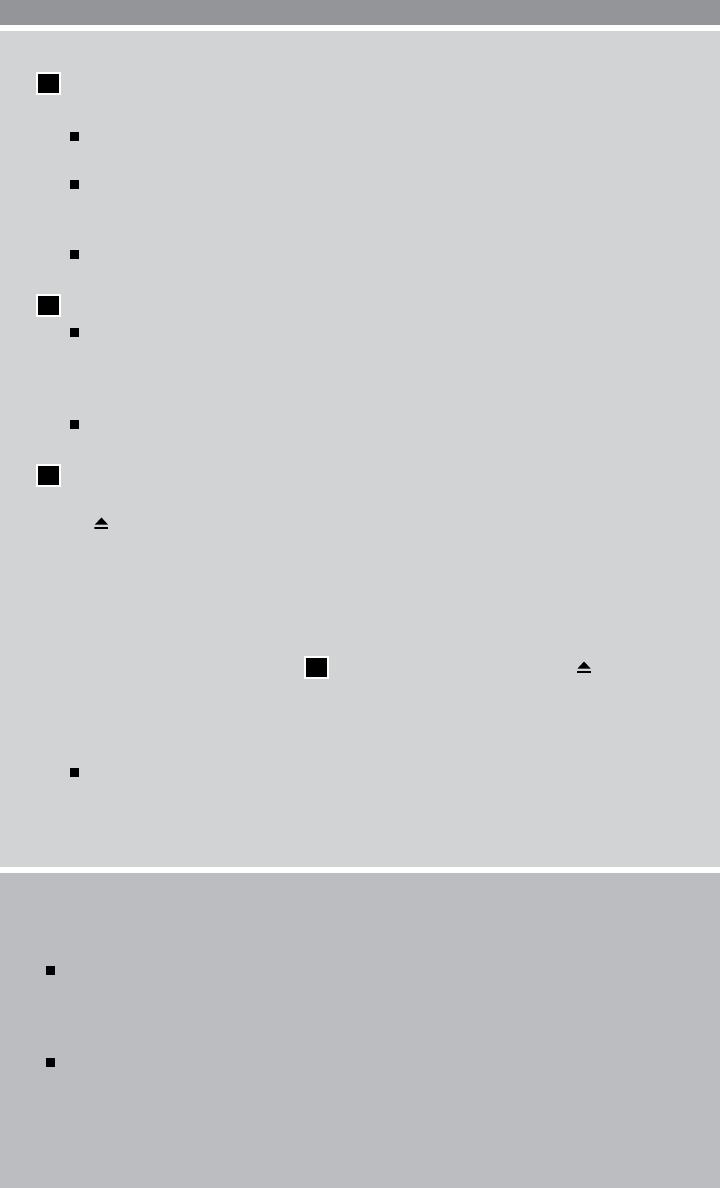
9
USB JACK WITH iPod
®
CONNECTIVITY (if so equipped)
The USB input jack is located in the center console under the armrest.
To connect a compatible USB device, open the protective cover on the USB jack, and insert the
USB device into the jack. When a compatible storage device is plugged into the jack, compatible
audio or video files on the storage device can be played through the vehicle’s audio system.
Video file playback is only available on vehicles with navigation.
To connect an iPod
®
, open the USB jack cover, connect the USB end of the cable supplied
with your iPod
®
to the jack, then connect the other end of the cable to the iPod
®
. When the
ignition switch is in the ACC or ON position, the battery of your iPod
®
(if compatible) will
charge while connected to your vehicle.
05
STATION SELECT BUTTONS
Twelve stations can be set for the FM band, six for the AM band and eighteen for XM
®
* radio.
To store a station in a preset you must first select a radio band by pressing the FM/AM or
XM button, then tune to the desired AM, FM or XM
®
station.
Then press and hold the desired station select button (1-6) until the preset number is
updated on the display and the sound is briefly muted. The channel indicator will then
come on and the sound will resume. Programming is now complete.
To retrieve a previously set station, select the radio band where the preset was stored,
then press the corresponding station select button (1-6).
06
TUNE/FOLDER/AUDIO CONTROL KNOB (Bass, Treble, etc.)
To manually tune the radio, turn the TUNE/FOLDER knob right or left. To adjust the Bass,
Treble, Balance and Fade, press the AUDIO knob until the desired mode appears in the
display. Then turn the TUNE/FOLDER knob to adjust to the desired level. Once adjusted
to the desired level, press the AUDIO control knob until the radio or CD display reappears.
While playing an MP3 CD or a compatible device plugged into the USB jack, turn the
TUNE/FOLDER knob right or left to skip forward or backward through available folders.
07
OPEN/TILT BUTTON
The CD/DVD insert slot is located behind the display screen. To insert a CD, DVD or access
the (eject) button, press the OPEN/TILT button on the audio system. The display screen
will automatically move down to expose the CD/DVD insert slot. Insert the CD/DVD into the
slot with the label side facing up. The CD/DVD will be guided automatically into the slot and
begin playing. To return the display screen to its upright position after the CD/DVD is inserted,
press the OPEN/TILT button again.
TO EJECT A CD
First press the OPEN/TILT button
07
on the audio system. Then press the button to
eject a loaded CD or DVD.
PLAY MODE
Play mode allows you to change the play pattern of a loaded CD.
While a CD is playing, select the “Menu” key on the display, then select the “Play Mode”
key and a list of various play patterns will be displayed.
*XM
®
Satellite Radio is only available on vehicles equipped with optional XM
®
satellite subscription.