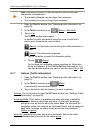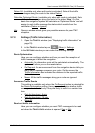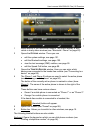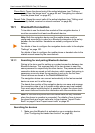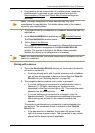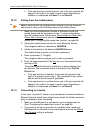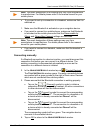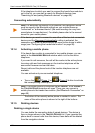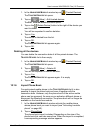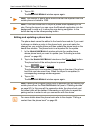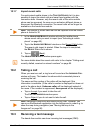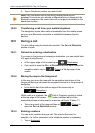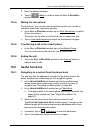User’s manual NAVIGON 92 Plus | 92 Premium
- 90 - Handsfree Module
If the telephone to which you want to connect the hands-free module is
not in the list, you can start a search for Bluetooth devices (see
"Searching for and pairing Bluetooth devices" on page 86).
Connecting automatically
Note: For automatic connection to be possible, the navigation device
must be saved in the Bluetooth settings on your mobile phone as
"authorised" or "authorised device" (the exact wording can vary from
manufacturer to manufacturer). For details please refer to the manual
issued for your mobile phone.
If the device you want to connect to was either of the two last connected
devices and the Reconnect Automatically setting is activated, the
connection will be set up automatically as soon as the device is within
range (see "Configuring the hands-free function" on page 98).
10.1.4 Activating a mobile phone
If the hands-free module is connected to two mobile phones, you can
select in the H
ANDSFREE MODULE window which is to be the active
telephone.
If you want to call someone, the call will be made via the active phone.
Incoming calls and text messages on the inactive telephone will be
announced however and can be taken.
Recent calls and the phone book of the inactive telephone are not
available.
You can activate only one connected telephone.
► Tap on the (Phone 1) or (Phone 2) button to activate
the corresponding mobile phone.
Note: If no mobile phone is connected yet as Phone 1 or as Phone 2,
the TRUSTED DEVICES window will open. There you can connect a
mobile phone to the hands-free module. (See"Bluetooth Connection" on
page 86)
The button of the currently active phone is marked in colour. The
name of the active phone is shown to the right of the buttons.
10.1.5 Deleting devices
Deleting a single device
You can delete the connection data of paired devices. The device is
then no longer shown in the T
RUSTED DEVICES list. If you imported the
phone book or recent calls from this device, these data will be deleted
from the navigation device.