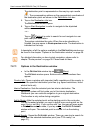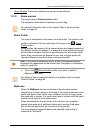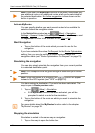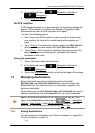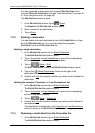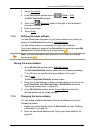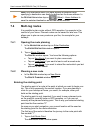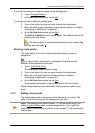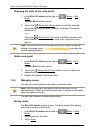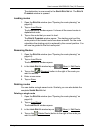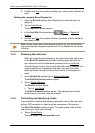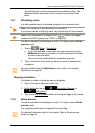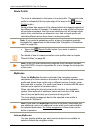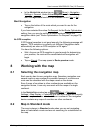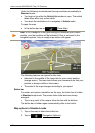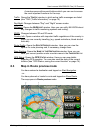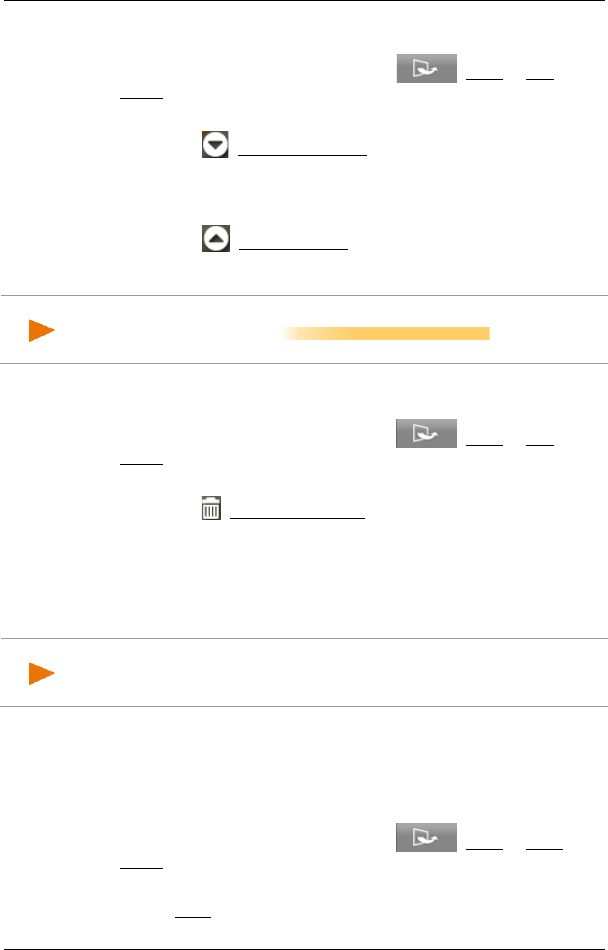
User’s manual NAVIGON 92 Plus | 92 Premium
- 46 - Navigation
Changing the order of the route points
1. in the ROUTE PLANNING window tap on (More) > Edit
Route.
The EDIT ROUTE window opens.
2. Tap on the (Route Point Down) button to shift the selected
route point further to the back (example: route point 2 becomes
route point 3).
- or -
Tap on the (Route Point Up) button to shift the selected route
point further to the front (example: route point 3 becomes route
point 2).
Note: You can also shift the route points with your finger. During the
shifting, an orange cursor indicates the
current insertion position.
Delete route point
1. in the ROUTE PLANNING window tap on (More) > Edit
Route.
The EDIT ROUTE window opens.
2. Tap on the (Delete Route Point) button in order to delete the
selected route point.
3. Confirm the deletion of the route point.
7.4.4 Managing routes
You can save each planned route under a particular name.
Note: Only the start point and route points will be saved, not the
calculated route. When you load a saved route, it must be recalculated
before navigation can start.
You can load, rename or delete stored routes.
Saving routes
The ROUTE PLANNING window is open. You have entered the starting
point and at least one route point.
1. in the R
OUTE PLANNING window tap on (More) > Save
Route.
2. Enter a name for the route.
3. Tap on Save.