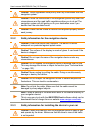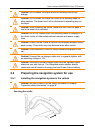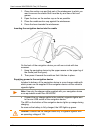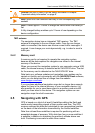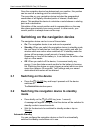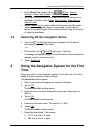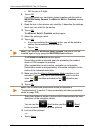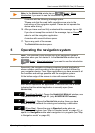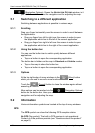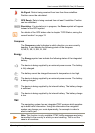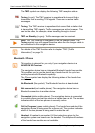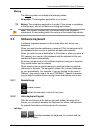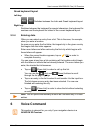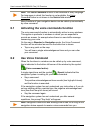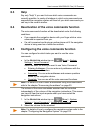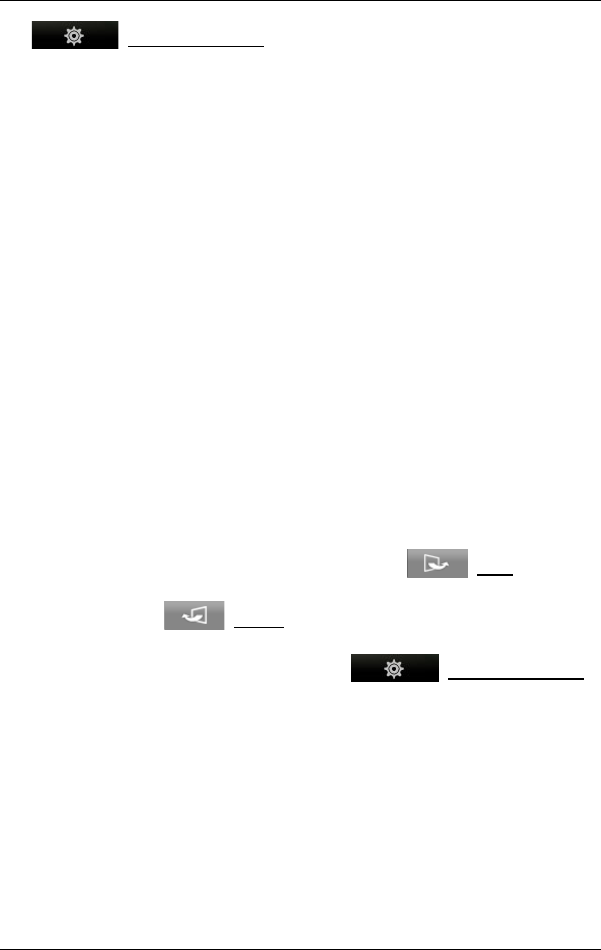
User’s manual NAVIGON 92 Plus | 92 Premium
- 18 - Operating the navigation system
(Navigation Options): Opens the NAVIGATION OPTIONS window; in it
you will find useful functions for navigation and for adjusting the map.
5.1 Switching to a different application
Switching between applications is possible in various ways.
5.1.1 Scrolling
Drag your finger horizontally over the screen in order to scroll between
the applications.
► Drag you finger from left to right over the screen in order to open
the application which lies to the left of the current application.
► Drag you finger from right to left over the screen in order to open
the application which lies to the right of the current application.
5.1.2 Using the button bar
You can use the button bar to switch quickly between different
applications.
► Tap on a button to open the corresponding application.
The button bar is hidden on the map in Standard and Vehicle modes.
► Tap on the map to show the button bar.
► Tap on a button to open the corresponding application.
5.1.3 Options
At the top right edge of many windows is the (More) button
which you can use to move to more functions.
Touch the (Cancel) button to close the window again without
executing a function.
More options can be reached via the (Navigation Options)
button on the button bar. Here you will find useful functions for
navigation and for adjusting the map.
5.2 Information
Various information symbols are located at the top of many windows.
GPS
The GPS symbol can show the following GPS reception status:
No GPS (No symbol): The built-in GPS receiver is not operational.
Contact us if the problem persists (see "Questions about the product"
on page 8).