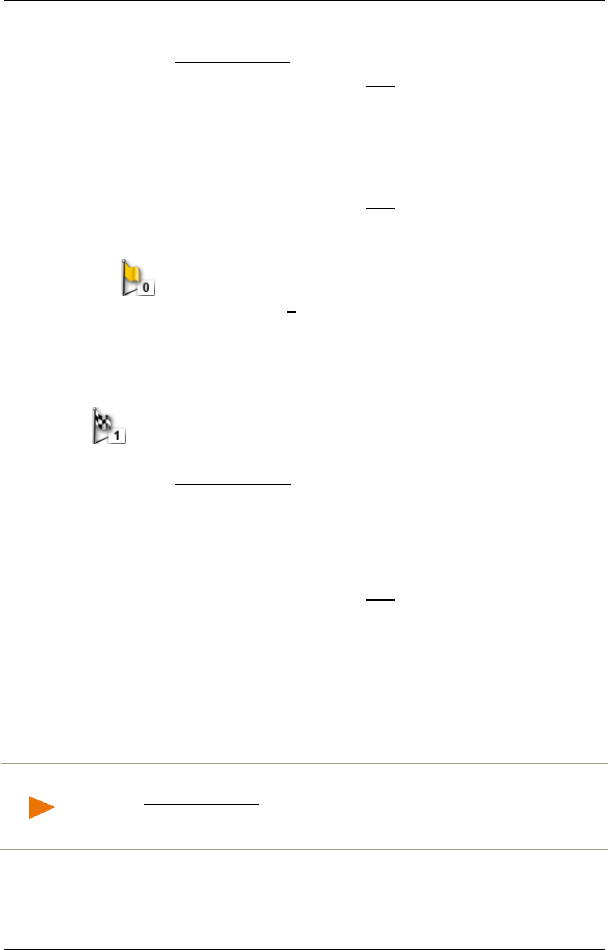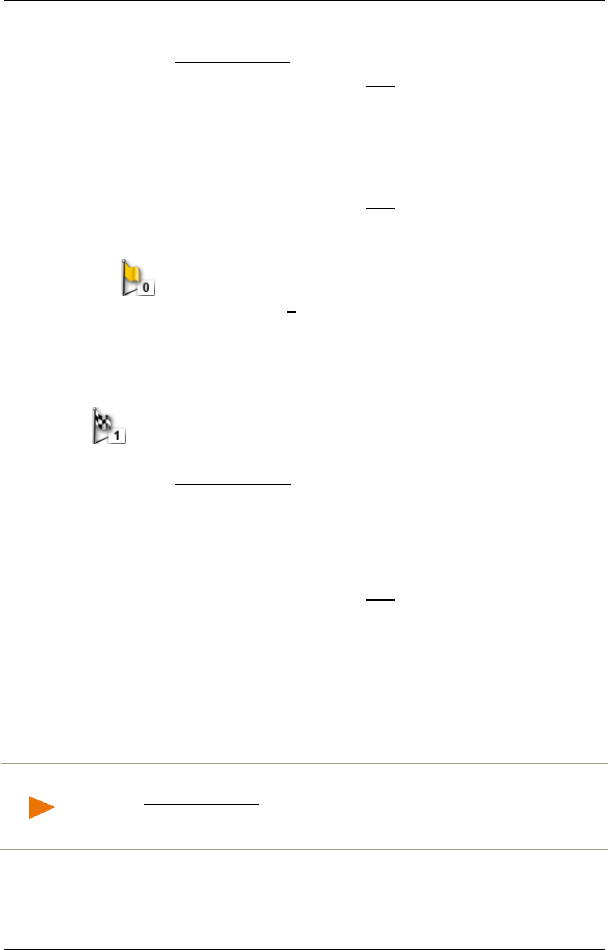
User’s manual NAVIGON 92 Plus | 92 Premium
Navigation - 45 -
If you want to enter your current location as the starting point:
2. Tap on Current Position.
3. In the DESTINATION window tap on Add.
If you want to enter a different starting point:
2. Tap on the button for how you want to enter the destination.
3. Enter the starting point according to the relevant section in chapter
"Specifying a destination" on page 27.
4. In the D
ESTINATION window tap on Add.
The ROUTE PLANNING window opens again. The address data of the
starting point are shown.
The starting point is represented graphically by an orange flag
with the serial number "0".
Entering route points
The route points of a route are the destinations that you want to
navigate to.
In front of each route point is a destination flag with a serial
number of the respective route point.
1. Tap on Add Route Point.
The ADD ROUTE POINT window opens.
2. Tap on the button for how you want to enter the destination.
3. Enter the route point (see the relevant section in chapter
"Specifying a destination" on page 27).
4. In the D
ESTINATION window tap on Add.
The selected route point is now shown next to its flow number.
Repeat these steps for each destination that you want to add to your
route.
7.4.3 Editing route points
The starting point and route points can be deleted from a route. The
order of the route points can be changed as you wish.
Note: The starting point (serial number "0") can be shifted only if the
setting Current Position has not been assigned to it. If you shift the
starting point, the route point with the serial number "1" will become the
starting point.