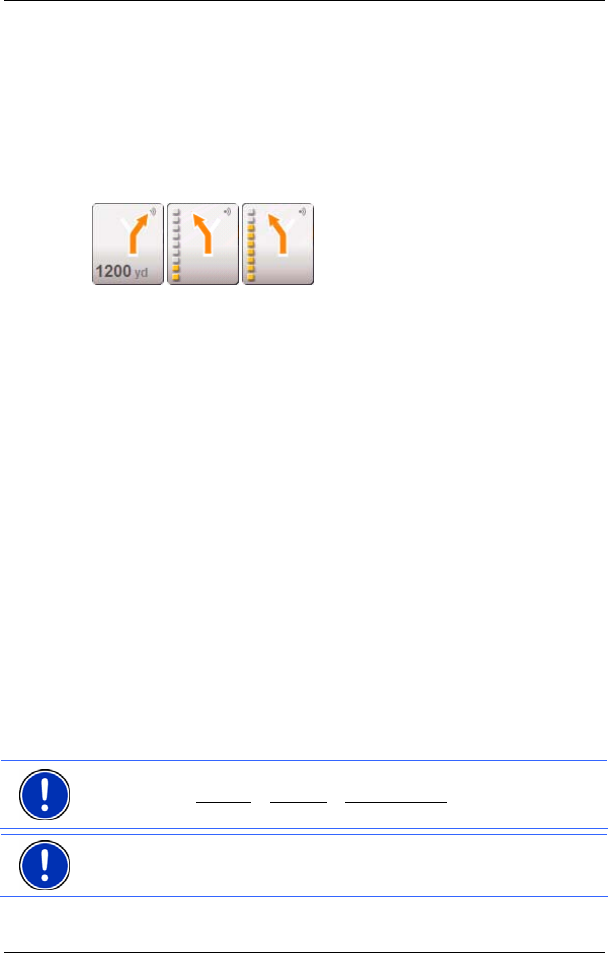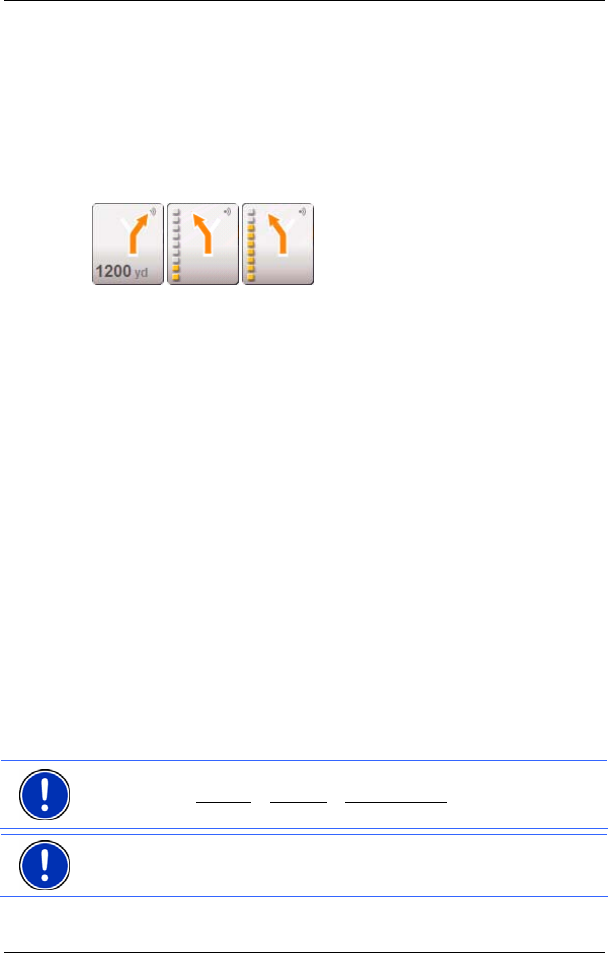
User's manual NAVIGON 5100 | 5110
Working with the map - 39 -
4 When two manoeuvres need to be executed in quick succession, the
small arrow field indicates the second manoeuvre to be executed.
5 The large arrow field shows a schematic depiction of the next junction
which you should turn on to. The remaining distance to this junction is
diplayed beneath.
As you get closer to the junction, you will see a spot diagram instead of
the distance.
The nearer you get to the junction, the more yellow spots are displayed.
If you don't have to change direction for a longer period, you will see
only a forward-facing arrow. The distance for which you are to follow the
road you are on is displayed beneath the arrow.
► Tap the large arrow field to hear current route instructions.
6 The traffic lanes to be followed to your destination are depicted in the
colour orange.
7 The height above sea level and the current speed are displayed here.
8 The remaining distance to the destination, the estimated duration of the
trip, and the estimated time of arrival can be seen in the Total field.
9 A triangle in orange shows your current position on the map. The map
sector displayed changes continually so that your current position is
always more or less centred on the map.
10 If you are navigating a route with several stages, you will see the
remaining distance, estimated duration of the trip, and the estimated
time of arrival for the next interim destination in the Next field.
11 The name of the next stretch of road that you must travel on is
displayed in the upper street field.
12 The name of the street you are currently travelling on is displayed in the
lower street field.
Note: The displays for many of the above mentioned fields can be
configured via Options
> Settings > Basic Settings. Some displays only
function if the corresponding information is available on the map.
Note: If you tap on the large arrow field, the current route instruction will
be repeated.