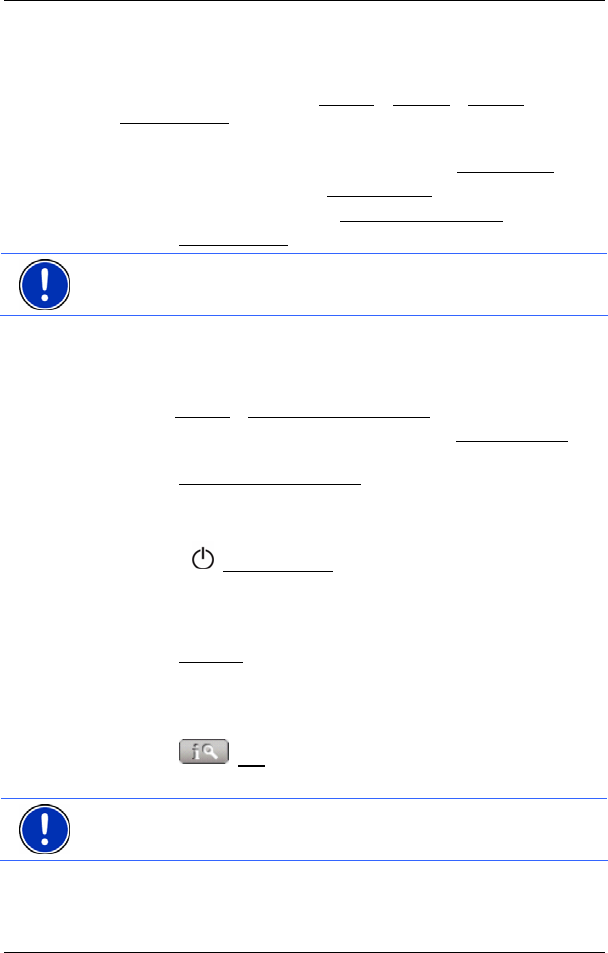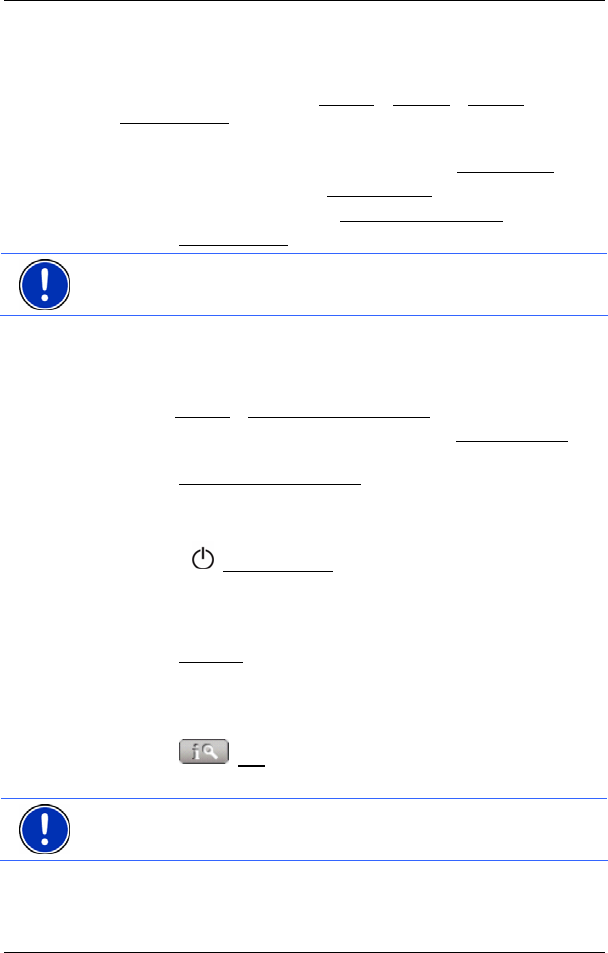
User's manual NAVIGON 5100 | 5110
Password Lock - 19 -
4.2 Changing a password
1. In the MAIN WINDOW, tap on Options > Settings > Options >
Password Lock
.
The P
ASSWORD LOCK window opens.
2. Enter the password that is currently valid in the Old password
field.
3. Enter a new password in the New password
field.
4. Enter the new password in the Confirm new password
field again.
5. Tap the Password Lock
button.
Note: The new password must contain precisely 4 digits.
4.3 Cancelling password protection
The PASSWORD LOCK window is open.
1. Tap on Options
> Deactivate password lock
2. Enter the password that is currently valid in the Enter password
field.
3. Tap the Deactivate password lock
button.
4.4 Switching on NAVIGON 5100 | 5110
1. Press the (On/Off/Standby) switch for at least 6 seconds.
If password protection has been activated, the E
NTER PASSWORD
window opens.
2. Enter the password.
3. Tap the Continue
button.
4.4.1 Forgotten your password?
If you have forgotten your password, proceed as follows:
1. Tap the
(Info) button.
2. Follow the instructions on the screen.
Note: This service incurs costs. Information on tarifs can be obtained
from your telecom provider.