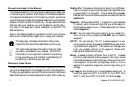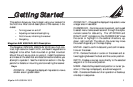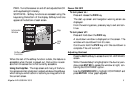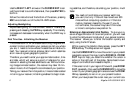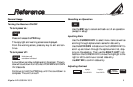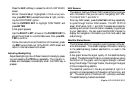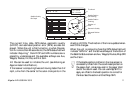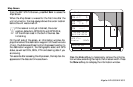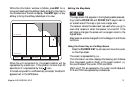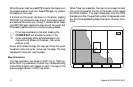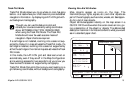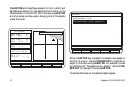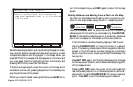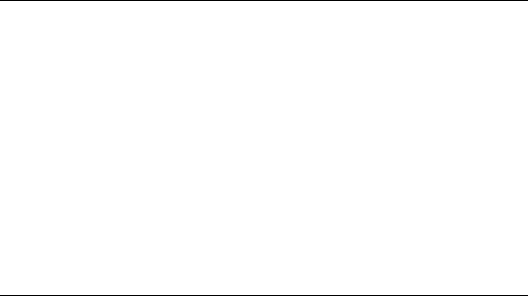
Magellan NAV 6500/NAV 651010
Press the AUX softkey to access the AUXILIARY MENU
screen.
While “General Setup” highlighted in the Auxiliary win-
dow, press ENTER to access the window at right, contain-
ing the CONTRAST option.
Use the CURSOR KEY to highlight CONTRAST and
press ENTER.
A bar graph appears.
Use the RIGHT/LEFT arrows on the CURSOR KEY to
adjust the contrast to a comfortable level, then press EN-
TER to confirm.
Follow the instructions at the bottom of the screen, press-
ing ESC twice to back out of the AUXILIARY screen and
return to the last viewed root screen.
Adjusting Backlighting
Adjust backlighting to four different levels of intensity by press-
ing and releasing the PWR key repeatedly. The intensity in-
creases and decreases incrementally when the PWR key is
pressed.
NAV Screens
The receiver has four different NAV screens that provide you
with information that you can use for navigating: SAT STA-
TUS, MAP, NAV 1 and NAV 2.
From any NAV screen, press the Nxt Scrn soft key repeatedly
to cycle through the four NAV screens. The SAT STATUS
screen, MAP screen, NAV 1, and NAV 2 screens are constantly
updating and contain the information necessary to guide you
to your destination. You can customize the NAV 2 screen to
display the navigation information you find most useful (see
customizing).
Satellite Status Screen
The first screen after the navigation warning screen is the Sat-
ellite Status screen. This screen displays information relating
to the satellites being tracked, searched for, or used in the
position fix.
A bar graph shows the signal quality of the satellites being
tracked. The satellite identification numbers are shown along
the bottom of the graph, and the signal strength is shown
along the left edge. The longer the bar, the stronger the signal
of the corresponding satellite.
The satellites’ positions in the sky are plotted at right in 2
concentric circles representing 0° elevation at the horizon, and
45°. The center point of the circle, 90°, is directly overhead.
The satellites being tracked are shaded.