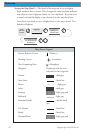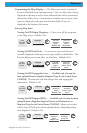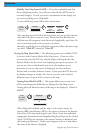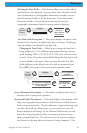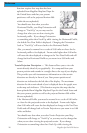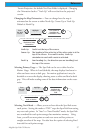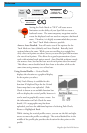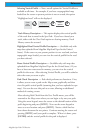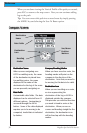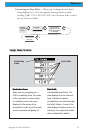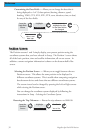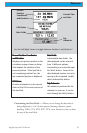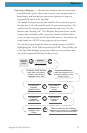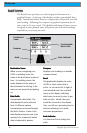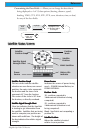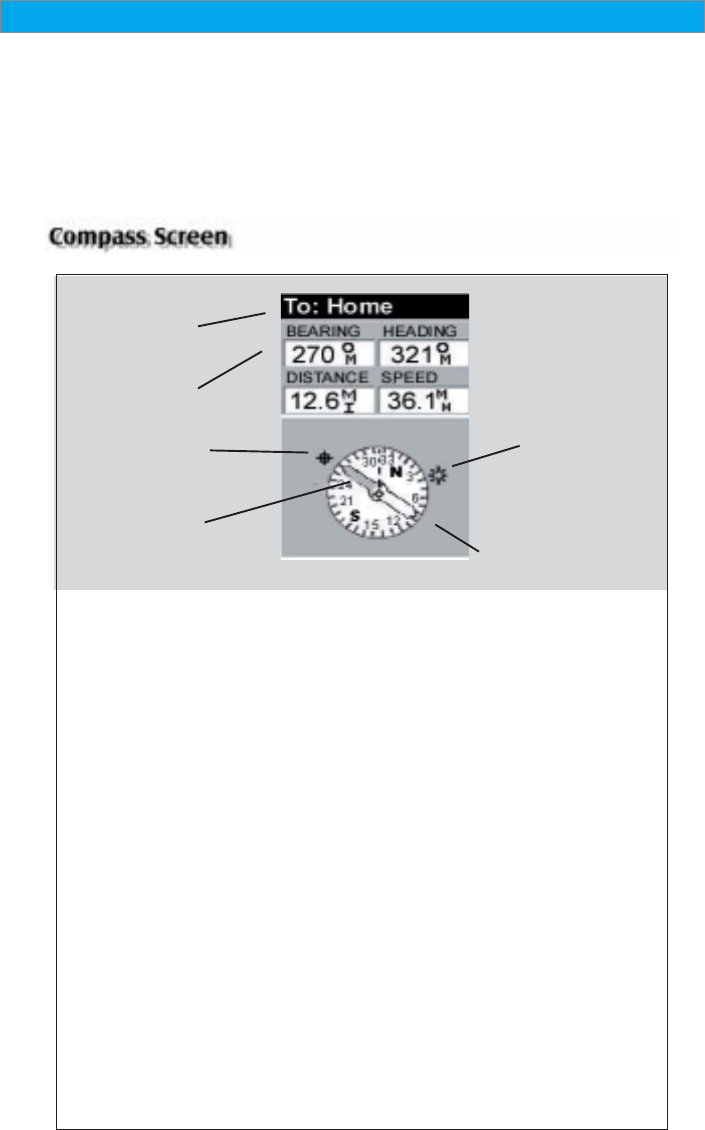
30 Magellan SporTrak GPS Receiver
Reference
When you are done viewing the Vertical Profile of the path you created,
press ESC to return to the map screen. Now you can continue adding
legs to the path.
Tip: You can convert this path into a stored route by simply pressing
the MENU key and selecting the Save To Route option.
Compass
Data Fields
Destination
Name
Destination NameDestination Name
Destination NameDestination Name
Destination Name
When you are navigating on a
GOTO or multileg route, the name
of the destination is placed here.
For multileg routes, the name
displayed is the name of the
destination for the leg of the route
you are presently navigating on.
Data FieldsData Fields
Data FieldsData Fields
Data Fields
Customizable data fields. The data
displayed can be selected from 13
different options. Customizing is
accessed through the MENU
button. Some of the data displayed
requires you to be moving to be
computed, invalid data is indicated
by dashes.
Compass/Heading MarkerCompass/Heading Marker
Compass/Heading MarkerCompass/Heading Marker
Compass/Heading Marker
When you have an active route, the
heading marker will point on the
compass in the direction of the
destination. Note that you need to
be moving for this data to be valid.
Destination IconDestination Icon
Destination IconDestination Icon
Destination Icon
When you are travelling on a route,
an icon representing the
destination of the leg or GOTO is
displayed outside the compass.
This provides you with the direction
you need to head to arrive at the
destination. When you are on
course and heading straight for the
destination, the destination icon
will be lined up with the heading
marker.
Heading
Marker
Sun/Moon
Position
Markers
Destination
Icon