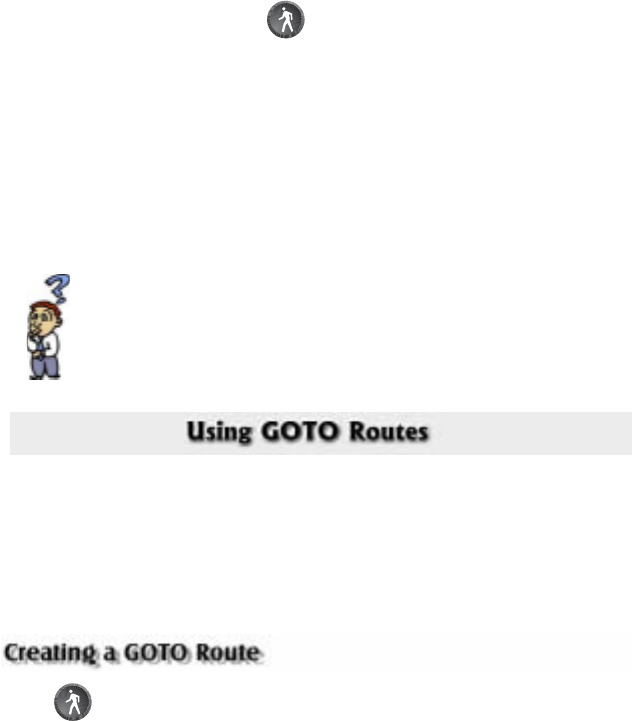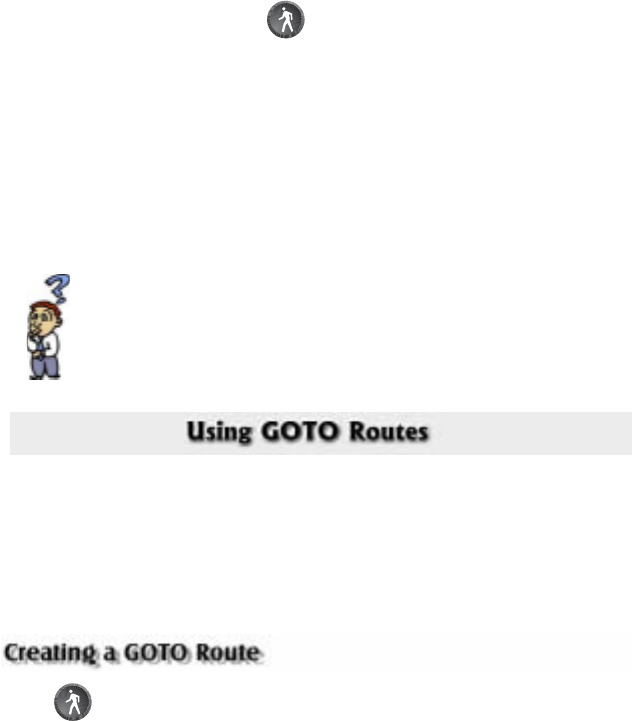
14 Magellan SporTrak GPS Receiver
SHORTCUT: There is a shortcut to accessing the Mark screen that
you may find easier to use than accessing Mark from the Main
Menu. If you press the
[GOTO] key and hold it down for 2-3
seconds, the Mark Waypoint Screen is displayed.
Entering a Message
As many as 200 waypoints can have a message assigned to it. This comes
in handy in further identifying the waypoint. If this was a waypoint for a
friend’s house or business, you could add a phone number or any other
information that you find useful.
Is there a limit to the number of waypoints I can store in the
SporTrak? Yes, the SporTrak will store up to 500 user waypoints in
memory. If you should ever get that many and need to input more,
you will have to delete ones that you no longer need to make room.
A GOTO route is simply a route with a start point and a single destination
point: I am here and I want to go to there. All that is required to create a
GOTO route is having the destination waypoint saved in memory. This
waypoint can be one that you have saved earlier (which is stored in your
User Waypoint List) or any of the landmarks that come with the SporTrak
in its built-in database.
Press GOTO. The first thing that has to be done is to select the
destination waypoint. This is done by accessing the waypoint database.
The first screen is used to select the category of the database that the
waypoint is in and how it will be found, alphabetically or nearest to your
position, a city or the cursor.
Selecting a Destination Waypoint from Database using “Near Position”
Use the UP/DOWN arrows to highlight the category that your destination
waypoint is in. Use the LEFT/RIGHT arrows to select how the waypoints
are displayed, Alphabetical, Near Position, Near City or Near Cursor. In
this case, you will be using “Near Position”.