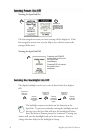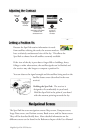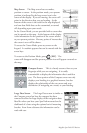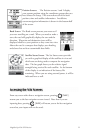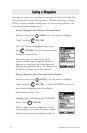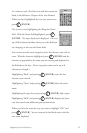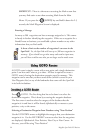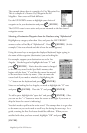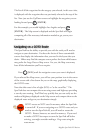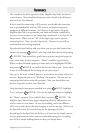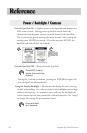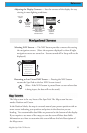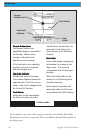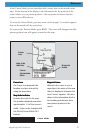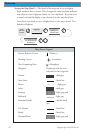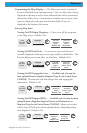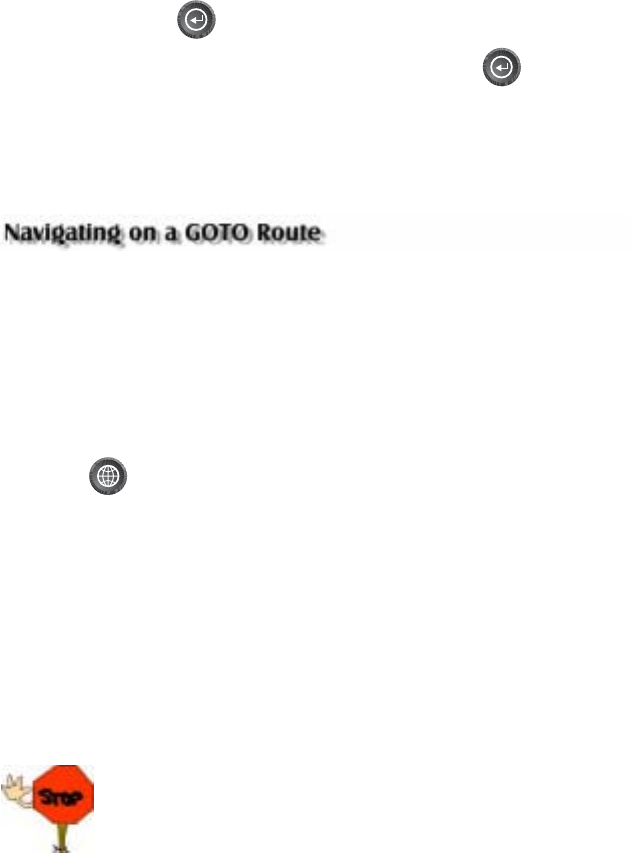
16 Magellan SporTrak GPS Receiver
The list of all the waypoints for the category you selected, in this case cities,
is displayed with the waypoint that was previously selected at the top of the
list. Now just use the Up/Down arrows to highlight the waypoint you are
looking for and press [ENTER].
For this example, you would highlight Los Angeles and press
[ENTER]. The Map screen is displayed and the SporTrak will begin
computing all of the necessary information needed to get you to your
destination.
The SporTrak has the ability to provide you with the tools you’ll need to
navigate to your destination. You have the choice of three customizable
screens that display the information that you need in the layout that you
desire. Hikers may find the compass screen perfect for them while boaters
may prefer the Large Data or Map screen. For you, the Map screen may
have all the information you’ll ever require.
Press [NAV] until the navigation screen you want is displayed.
If you selected the Map screen, you will see your position icon in the center
of the screen with a line drawn for you on the map, graphically displaying
the GOTO route.
Note that this route is line of sight (LOS) or “as the crow flies.” The
SporTrak does not compute the route using streets and highways providing
a turn-by-turn routing. You’ll find very quickly that you can easily use the
roads and highways displayed on the Map screen and compare them to the
displayed route and get to your destination simply.
GOTO routes are NOT saved in memory when the SporTrak
is turned off. If you are navigating on a GOTO route and you
need to turn the SporTrak off, you will need to restart the
GOTO. Routes, however, are stored in memory. If you need
to make a GOTO but expect to turn the SporTrak off before
arriving, you might consider making a 1-leg route using the
route menu.