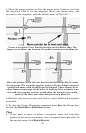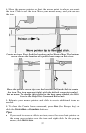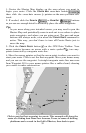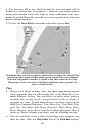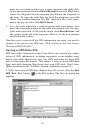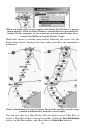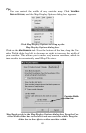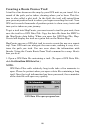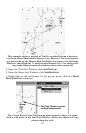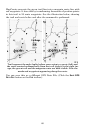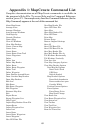62
2. Type a name in the File Name text box and click
SAVE.
Congratulations, you've made your first GPS Data File! MapCre-
ate saved the file to the program's default storage folder, which is:
C:\Program Files\LEI\MapCreate\Data. Now you can use Windows Ex-
plorer to copy or move the file to your MMC card. Remember, Windows
treats your card reader like a removable disk drive, so copying a GPS Data
File to the MMC card is like copying a file from the hard drive to a floppy
disk.
Tip:
You also have the option of saving the GPS data file directly to the
card. When the Save As dialog box appears, select the card reader's
drive letter in the Save In box before you click Save. For help trans-
ferring files with Windows Explorer, click
START|HELP and in the
Windows Help program, look for the topics "copying files" or "mov-
ing files."
You can now start another GPS Data File (click the
NEW GPS DATA FILE
button) or you can close MapCreate and return another day. To open
this or another GPS Data File later on, just click the
OPEN GPS DATA FILE
button and select the file name (and its location) from the list, then
click
OPEN.
Open GPS Data File dialog box.
Moving GPS Data Files Between Computer and Unit
With that GPS Data File copied to the MMC, you're ready to load the
file into your GPS unit. Refer to your GPS unit's manual for instruc-
tions on inserting the MMC. Then look in the unit's manual for the