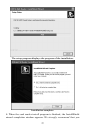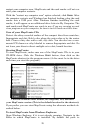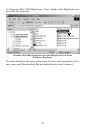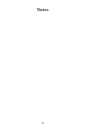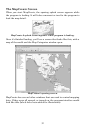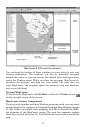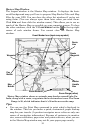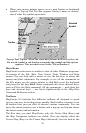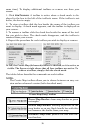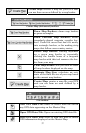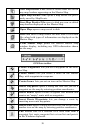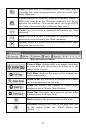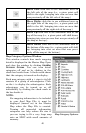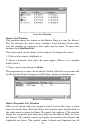35
• When your mouse pointer moves over a map feature or landmark
symbol, a Pop-up Tool Tip Box appears listing a name or descrip-
tion of what the symbol represents.
Pop-up Tool Tip box. When the cross-hair pointer hovers over the visi-
ble wreck symbol, a red border surrounds the symbol and the tip box
appears. This wrecked vessel is the "Three Brothers."
Main Menu
MapCreate's main menu is similar to that of other Windows programs.
It consists of the File, Edit, View, Insert, Tools, Window and Help
menus. You can click with a mouse or use the hot keys to access the
menus and their submenus. For example, to see all the commands on
the File menu, use the mouse pointer to click
FILE or use the keyboard
and press the hot keys
Alt+F. Some commands also have shortcut keys,
such as
F1 for the Help command. All the commands — with their hot
keys and shortcut keys — are listed alphabetically in the Help file's
Command Reference section.
Toolbars
MapCreate 6.3 includes five different toolbars, all designed to speed
you on your way to creating maps quickly. Each toolbar contains a row
of buttons that you can click to execute various commands. You can
move the mouse pointer over a button and a pop-up tool tip box shows
the button name and/or function.
The first time you start MapCreate, only the Create Map (Easy) and
the Map Navigation toolbars are visible. [You can display either the
Create Map (Easy) or the Create Map (Advanced), but not both at the
Selected
Symbol
Tip Box