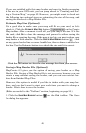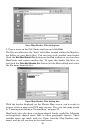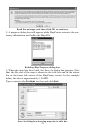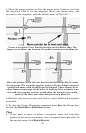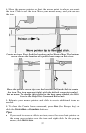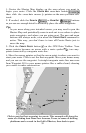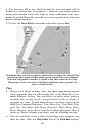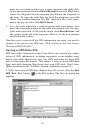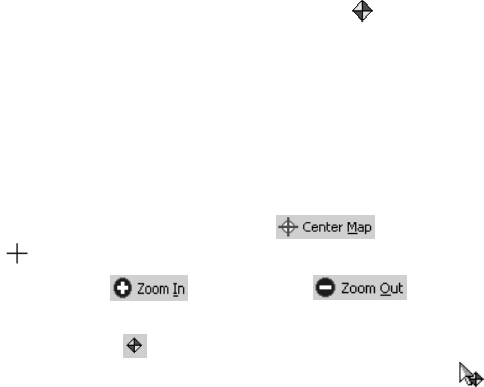
56
• If you want to reposition the waypoint, move the cross-hair pointer
or the zoom area pointer over a waypoint and right-click. In the
pop-up menu, click
MOVE WAYPOINT, and the pointer grabs the way-
point. Move it to the new position and click to set it there.
• There are other ways to delete waypoints, and you can also change the
symbol, name and location. For instructions on these functions, along
with other tips, see Create Waypoint, Delete Waypoint, Insert Waypoint
and Edit Waypoint in the Help file's Command Reference section.
If this is all the GPS information you need for now, skip ahead to the
lesson "Saving a GPS Data File" on page 61. Remember, to get the
waypoints you just made into your GPS unit, they must be saved in a
GPS Data File. But, if you want to add some icons or a route to the GPS
Data File, check out the next two lessons.
Creating an Icon
Icons are graphic symbols used to mark some location, personal point of
interest or event. These features are also called event markers, or event
marker icons. Event marker icons don't store as much information as
waypoints. You can't use a menu to navigate to them as you can with
waypoints, and you can't change their names. But you can change their
symbols. In fact, waypoints and event marker icons share the same set
of symbols, but they are two different types of GPS data with different
capabilities.
NOTE:
Until you change the default symbol, any icon you create will look
like a yellow and red waypoint, but without a name . For this
lesson, we will stick with the default, but if you want to change the
symbol, refer to Edit Icon in the Help file's Command Reference.
Event marker icons are a handy way to mark a spot when you don't
need to save or edit much information about the location or event. Cre-
ating an icon on your map is as easy as setting waypoints. Here's how:
(Refer as needed to the "Toolbars" section, beginning on page 35.)
1. Center the Master Map display on the area where you want to set
the icon. Click the
CENTER MAP cross-hair button , and then
click the cross-hair mouse pointer on the area you want centered.
2. If needed, click the
ZOOM IN or ZOOM OUT buttons
so you can see enough detail to accurately place the icon.
3. Click the
CREATE ICONS button on the GPS Data toolbar, and your
mouse pointer becomes an arrow with a red and yellow icon symbol.