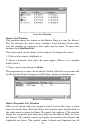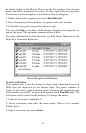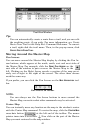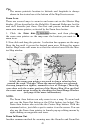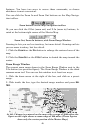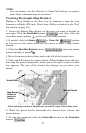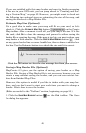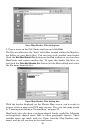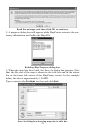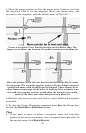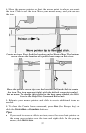50
Creating Corridor Map Borders
A corridor map lets you twist and turn your borders to enclose irregu-
larly shaped geographic features. Here's how: (Refer as needed to the
"Toolbars" section, beginning on page 35.)
1. Center the Master Map display on the area you want to include in
your map. Click the
CENTER MAP cross-hair button , and then
click the cross-hair mouse pointer on the area you want centered.
2. If needed, click the
ZOOM IN or ZOOM OUT buttons
so you can see the entire area that you want to draw a map border
around.
3. Click the
DRAW CORRIDOR MAP BORDERS button , and
your mouse pointer becomes a pencil.
4. Move the mouse pointer to where you want your corridor map to be-
gin.
5. Click and release the left mouse button to set the first anchor point.
(The anchor point is represented by a handle box, which can also be
grabbed later to relocate the border if you wish.)
6. As you move your mouse, you'll see a magenta border box appear.
Move the mouse pointer in a straight line along your corridor's path
until you need to change direction to follow the terrain. Click to set a
second anchor point.
Corridor with first and second anchor points set, left.
Add a second segment to the corridor with a third point, right.
Point 1
Point 2
Point 3