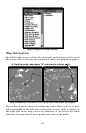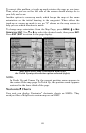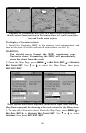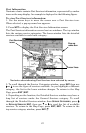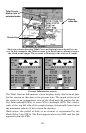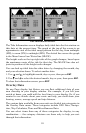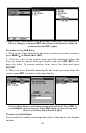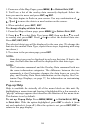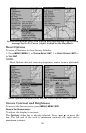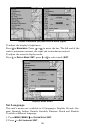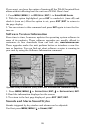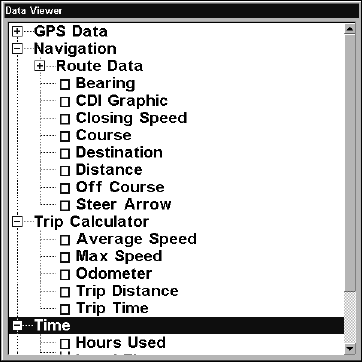
92
Overlay Data, with "Navigation," "Trip Calculator" and
"Time" categories expanded.
To overlay information on your screen:
1. While on the Navigation Page or a Map Page, press
MENU| to
OVERLAY DATA|ENT.
2. You'll see a list of the overlay data currently shown, if any. Select
(PRESS ENT TO ADD) and press ENT. The data viewer shows information
categories with "+" or "–" symbols next to each category name. A cate-
gory with a "+" next to it is expandable, meaning its contents are cur-
rently hidden.
Selecting the category name and pressing
ENT will show the category's
contents, so you can choose items within it. An expanded category (one
with a "–" next to its name) can be collapsed to hide its contents, and
make more room on your screen. Just select the category name and
press
ENT.
3. Expand any categories that might contain information you want to
display. Then press or to select a display option.
4. With the option highlighted, press
ENT to check it (turn on) and un-
check it (turn off). As you turn categories on, data will float in your dis-
play window. Every Page display has a maximum number of items you
can float on your display using the Overlay Data command.
5. After all options are set, press
EXIT|EXIT to return to the page dis-
play.