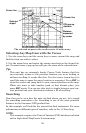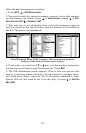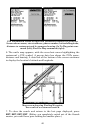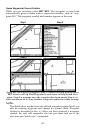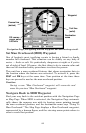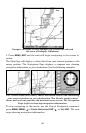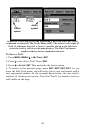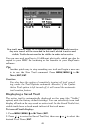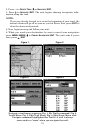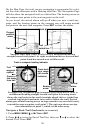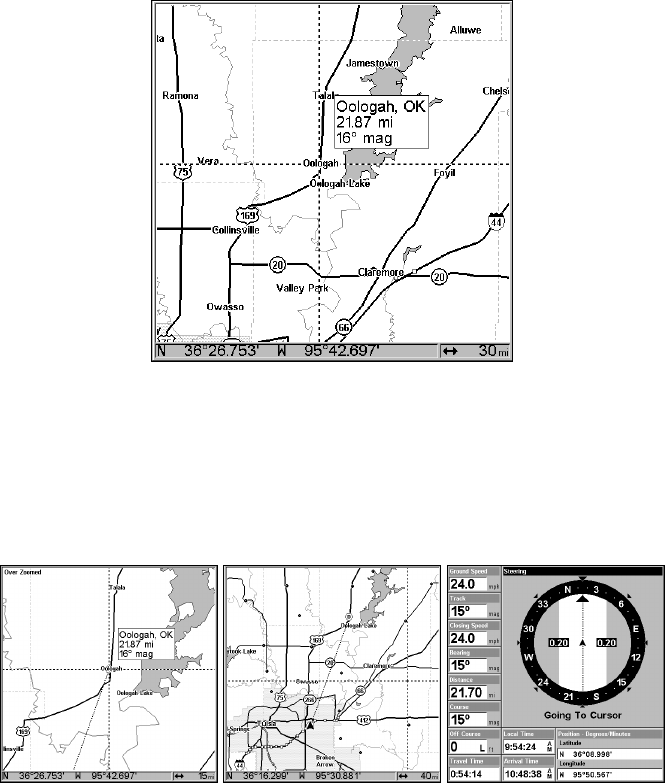
46
Navigate to cursor. In this example, the cursor has selected
the town of Oologah, Oklahoma.
3. Press MENU|ENT and the unit will begin navigating to the cursor lo-
cation.
The Map Page will display a dotted line from your current position to the
cursor position. The Navigation Page displays a compass rose showing
navigation information to your destination. See the following examples.
The 15-mile zoom (left) clearly shows the dotted course line connecting
your current position to your destination. The 40-mile zoom (center)
shows both current position and destination on screen. The Navigation
Page (right) is showing navigation information.
To stop navigating to the cursor, use the Cancel Navigation command:
press
MENU|MENU|↓ to CANCEL NAVIGATION|ENT|← to YES|ENT. The unit
stops showing navigation information.