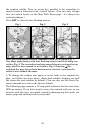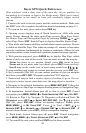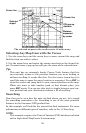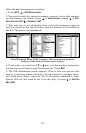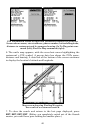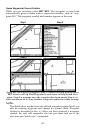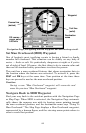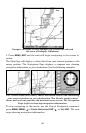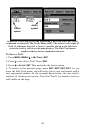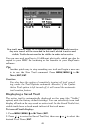43
To revert back to the default symbol, edit a waypoint and choose
the original symbol, or use the Reset Options command (described
in Sec. 5).
Create Waypoint on Map
1. Use the arrow keys to move the cursor to the place where you want
to make a waypoint.
2. Press
WPT|WPT. The waypoint is saved and automatically given a
name with a sequential number, such as "waypoint 001." The waypoint
symbol and number appear on the map.
Create Waypoint by Entering a Position
1. Press WPT|→ to SUBCATEGORY column|↓ to NEW|ENT.
2. Press ↓ to
ENTERED POSITION|ENT|→ to CREATE|ENT.
3. Press → to
LATITUDE|ENT. Enter the latitude by pressing ↑ or ↓ to
change the first character, then press → to the next character and re-
peat until the latitude is correct. Press
ENT.
4. Press ↓ to
LONGITUDE|ENT. Enter the longitude by pressing ↑ or ↓ to
change the first character, then press → to the next character and re-
peat until the longitude is correct. Press
ENT, then EXIT|EXIT to return
to the previous page display. The waypoint is saved and given a name
with a sequential number, such as "waypoint 001." The waypoint sym-
bol and number appear on the map and in the waypoint list.
Navigate to a Waypoint
You can select any waypoint visible on the Map Page with the cursor,
then use the Navigate to Cursor command (we'll describe how later in
this section.) However, you can avoid scrolling the map to pick your
waypoint if you use the Find Waypoint commands:
1. Press
WPT|→ to SAVED|ENT. To look up the nearest waypoint, press
↓ to
NEAREST|ENT; or, to look by name (and scroll through the entire
waypoint list), press
ENT. For this example, look by name.
2. If your waypoint list is a long one, you can spell out the waypoint
name in the
FIND BY NAME box to search for it. (Press ↑ or ↓ to change the
first character, then press → to move the cursor to the next character
and repeat until the name is correct, then press
ENT to jump to the list
below.)
3. If the list is short, you can jump directly to the
FIND IN LIST box by
pressing
ENT. Use ↑ or ↓ to select the waypoint name, press ENT and
the waypoint information screen appears with the
GO TO command se-
lected.
4. To begin navigating to the waypoint, press
ENT.