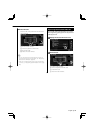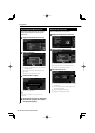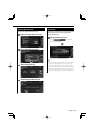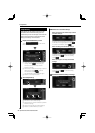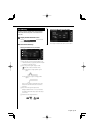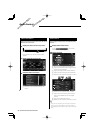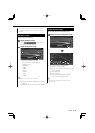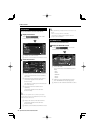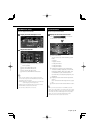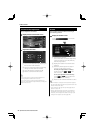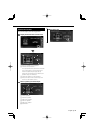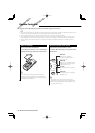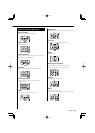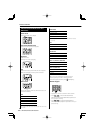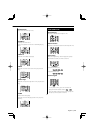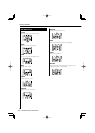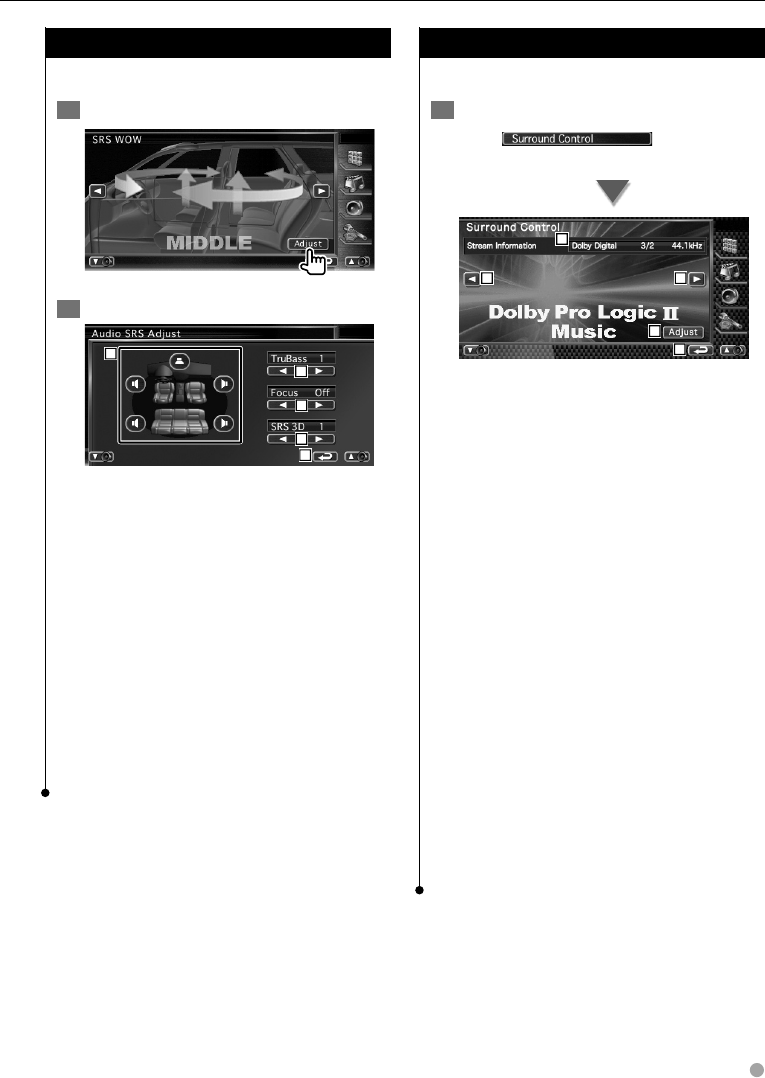
English 95
SRS WOW User Setup
You can adjust the audio SRS.
1 Display the Audio SRS Adjust screen
2 Adjust the Audio SRS
3
2
5
4
1
1 Selects a speaker to be set (Front, Rear or
Center speaker).
2 Sets the TruBass effect level.
3 Sets the FOCUS effect level.
4 Sets the SRS 3D effect level.
5 Returns to SRS WOW Control screen.
⁄
• When the rear speaker sound is switched, the audio
source that is output at the AV OUTPUT terminal is also
switched to the same source.
• FOCUS: Adjusts the vertical position of the speaker and
sound image by virtual adjustment.
• TruBass: Assists the playback for the super bass sound.
• SRS 3D: Makes a natural 3D sound field.
• You cannot set SRS 3D in tuner source.
Surround Control
You can set up the sound field.
1 Display the Surround Control screen
Touch
in the "Audio
Control Menu" screen (page 92).
1
4
1
2
3
1 Sets a sound field.
You can select any of the following sound
fields.
• "Bypass"
• "Bypass+Center"
• "Dolby PLII Movie"
• "Dolby PLII Music"
• "Dolby PLII Matrix"
2 Displays the present source information.
The stream (Dolby Digital, dts, Linear PCM,
Packd PCM, MPEG, JPEG, DivX, SDDS, AAC
or MP3/WMA), input channels (front or
rear channels), and sampling frequency are
displayed.
3 Displays the Surround Control Adjustment
screen.
(See <Surround Control Adjustment>, page
96)
4 Returns to the "Audio Control Menu" screen.
⁄
• When you have selected the TV or TUNER source and
when you set the Dolby PL, we recommend you to select
the "Dolby PLII Matrix" mode. If you select another Dolby
PLII mode, the sound is NOT output from rear speakers
when you receive monaural broadcasting sounds.
• Surround control can be set for each source.