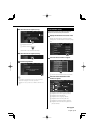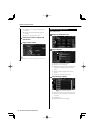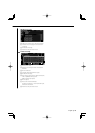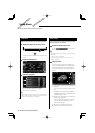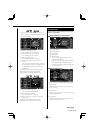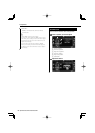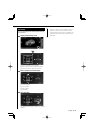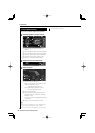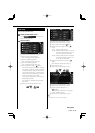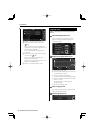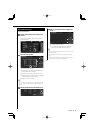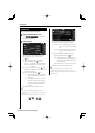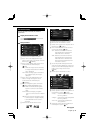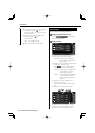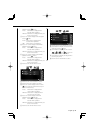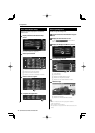English 69
DVD Setup
You can setup the DVD play.
1 Display the DVD SETUP screen
Touch
in the "SETUP
Menu" screen (page 64).
2 Setup each item
2
3
4
5
6
1
1 Moves to the "DVD SETUP 2" screen.
2 Selects a disc menu language.*
1
(See <Language Setup>, page 70)
3 Selects a subtitle language.*
1
(See <Language Setup>, page 70)
4 Selects an audio language.*
1
(See <Language Setup>, page 70)
5 Sets the dynamic range.*
1
( "Wide")
The dynamic range is reduced by changing
from "Wide" to "Normal" and from "Normal"
to "Dialog". "Dialog" makes the total sound
volume becomes larger as compared with
"Wide" and "Normal", allowing you to listen
to the movie's dialog more clearly.
This is effective only when you are using a
Dolby Digital software.
The operation is available during the play
stop mode.
6 Returns to the "SETUP Menu" screen.
7 8
9
10
11
12
13
7 Returns to the "DVD SETUP 1" screen.
8 Moves to the "DVD SETUP 3" screen.
9 Sets an angle mark display. ( "On")
p Selects the screen display mode.*
1
(
"16:9")
"16:9": Displays wide pictures.
"4:3 LB": Displays wide pictures in the Letter
Box format (having black stripes at
the top and bottom of screen).
"4:3 PS": Displays wide pictures in the Pan &
Scan format (showing pictures cut
at the right and left ends).
q Displays the Parental Lock screen.*
1
(
"Off")
(See <Parental Level Setup>, page 71)
w Keep "Auto" to use.*
1
e Returns to the "SETUP Menu" screen.
14
16
17
15
r Returns to the "DVD SETUP 2" screen.
t Moves to the "DVD SETUP 4" screen.
y Selects a picture display time. *
1
( "Middle")
The Display of a JPEG picture is changed.
("Short", "Middle", "Long")
u Returns to the "SETUP Menu" screen.
⁄
• * Disabled when a DVD is being played.
Next page 3