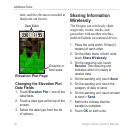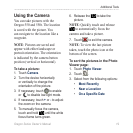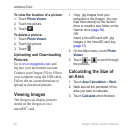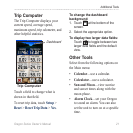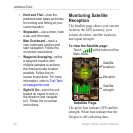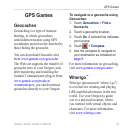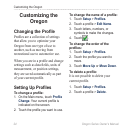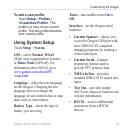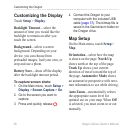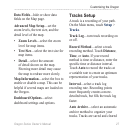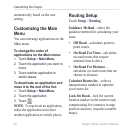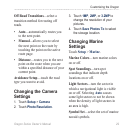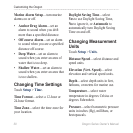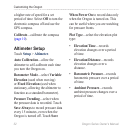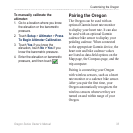26 Oregon Series Owner’s Manual
Customizing the Oregon
Touch Setup > Display.
Backlight Timeout—select the
amount of time you would like the
backlight to remain on after you
touch the screen.
Background—select a screen
background. Depending on your
device, you can choose from
preloaded images, load your own, or
crop and use a photo.
Battery Save—shuts off the display
after the backlight timeout period.
1. On the Main menu, touch >
> > .
2. Go to the screen you want to
capture.
3. Press and quickly release
.
4. Connect the Oregon to your
computer with the included USB
cable (page 37). The bitmap le is
saved in the Garmin\scrn folder on
the Oregon drive.
On the Main menu, touch Setup >
Map.
Orientation—select how the map
is shown on the page. North Up
shows north at the top of the page.
Track Up shows your current
direction of travel toward the top of
the page. Automotive Mode shows
an automotive perspective with next-
turn information to use while driving.
Auto Zoom—automatically selects
the appropriate zoom level for
optimal use on your map. When Off
is selected, you must zoom in or out
manually.