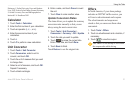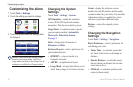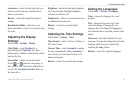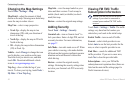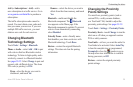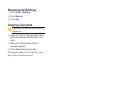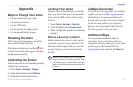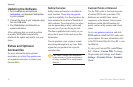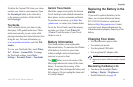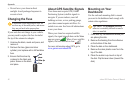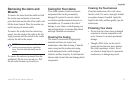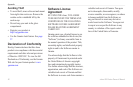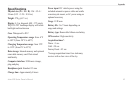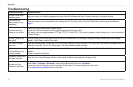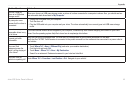3 zūmo 600 Series Owner’s Manual
Appendix
Updating the Software
1. Go to www.garmin.com/products
/webupdater, and download WebUpdater
to your computer.
2. Connect the zūmo to your computer using
the mini‑USB cable.
3. Run WebUpdater, and follow the on‑
screen instructions.
After conrming that you want to perform
an update, WebUpdater automatically
downloads the update and installs it on your
zūmo.
Extras and Optional
Accessories
For more information about optional
accessories, go to http://buy.garmin.com,
www.garmin.com/extras, or contact your
Garmin dealer.
Safety Cameras
Safety camera information is available in
some locations. Check http://my.garmin
.com for availability. For these locations, the
zūmo includes the locations of hundreds of
safety cameras. Your zūmo alerts you when
you are approaching a safety camera and
can warn you if you are driving too fast.
The data is updated at least weekly, so you
always have access to the most up-to-date
information.
You can purchase a new region or extend
an existing subscription at any time. Each
region that you purchase has a specic
expiration date.
CAUTION: Garmin is not responsible
for the accuracy of, or the consequences
of using, a custom POI or safety camera
database.
Custom Points of Interest
Use the POI Loader to load custom points
of interest (POIs) onto your zūmo. POI
databases are available from various
companies on the Internet. Some custom
databases contain alert information for
points, such as safety cameras and school
zones.
Go to www.garmin.com/extras, and click
POI Loader to install the POI Loader onto
your computer. For more information, refer
to the POI Loader Help le. Press F1 to view
the Help le.
To view your Custom POIs, touch Where
To? > Extras > Custom POIs. To change
the proximity alert settings, touch Tools >
Settings > Proximity Points > Proximity
Alerts.