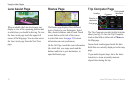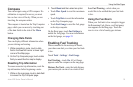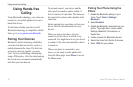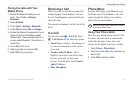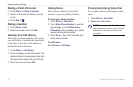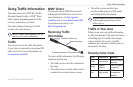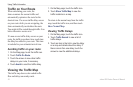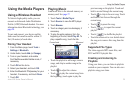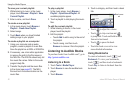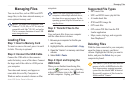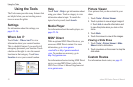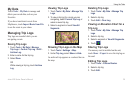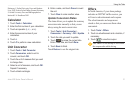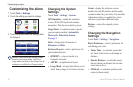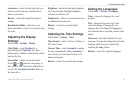26 zūmo 600 Series Owner’s Manual
Using the Media Players
To save your current playlist:
1. While listening to music, in the music
player, touch Browse > Playlist > Save
Current Playlist.
2. Enter a name, and touch Done.
To create a new playlist:
1. In the music player, touch Browse >
Playlist > Create New Playlist.
2. Select songs.
3. Touch Back when you have nished
adding songs to your playlist.
To create a playlist on a computer:
1. Using your computer and an audio
program, create a playlist of music les.
Save the playlist as an M3U or M3U8 le.
2. If necessary, use a text editor application
to remove the path to the le names in
the M3U le. The M3U le should only list
the music le names. Refer to the audio
program Help le.
2. Transfer the playlist and the music les
to the zūmo (see page 27). The M3U
le must be in the same location as the
music les.
To play a playlist:
1. In the music player, touch Browse >
Playlist > Open Saved Playlist. All
available playlists appear.
2. Touch a playlist to start playing the music
les.
To edit the current playlist:
1. While listening to music, in the music
player, touch the playlist.
2. Edit the playlist:
Touch Add to add a song to the end of
the playlist.
Touch a song, and then touch
Remove to remove it from the playlist.
Listening to Audible Books
To purchase books from Audible.com
®
, go to
http://garmin.audible.com.
Listening to a Book
1. Touch Tools > Media Player.
2. Touch Source to view the audible book
player.
3. Touch Browse.
•
•
4. Touch a category, and then touch a book
title.
Book cover
art
Touch to adjust the volume.
Touch to skip a section and
to jump back. Touch and hold to move
forward or backward.
Touch to pause the book.
Touch the book cover art to view
more-detailed information.
Using Bookmarks
To create a bookmark, touch and
Bookmark. To view your bookmarks,
touch , and then touch a bookmark.
Touch Play to listen to the book from the
bookmark.
•
•
•
•