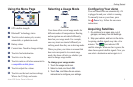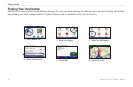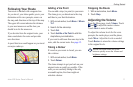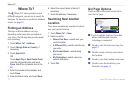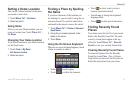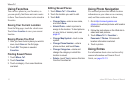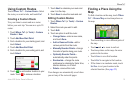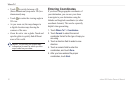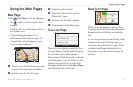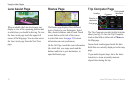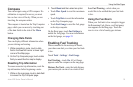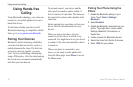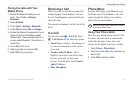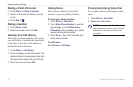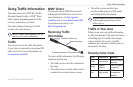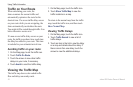zūmo 600 Series Owner’s Manual 1
Using the Main Pages
Using the Main Pages
Map Page
Touch View Map to view the Map page.
The vehicle icon shows your current
location.
Touch the 3D view of the map to select to
an overhead view.
Touch and drag the map to view a
different area of the map (see page 15).
A speed limit icon could appear as you
travel on major roadways.
➍
➌
➋
➊
➏
➎
➎
➊
Touch to view the Next Turn page or the
Junction View page (when available).
➋
Touch to view the Turn List page.
•
•
•
•
➌
Touch to zoom in and out.
➍
Touch the vehicle icon to view the
Where Am I? page.
➎
Touch to view the Trip Computer.
➏
Touch to return to the Menu page.
Turn List Page
When you are navigating a route, the Turn
List page displays turn-by-turn instructions
for your entire route and the distance
between turns. Touch the text bar on the top
of the Map page to view the Turn List page.
Touch a turn on the list to view the Next
Turn page for that turn. Touch Show Map to
view the entire route on the map.
Next Turn Page
When you are navigating a route, the Next
Turn page shows the turn on the map and the
distance and time left before you reach the
turn.
To view an upcoming turn on the map, touch
the upper-left corner of the Map page, or
touch any turn on the Turn List page. When
available, touch Lane Assist on the Next
Turn page to view the Lane Assist page for
this turn.