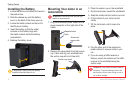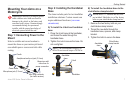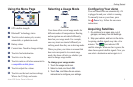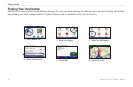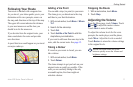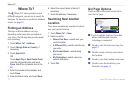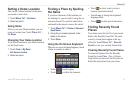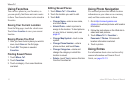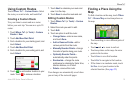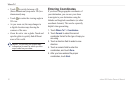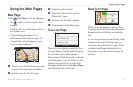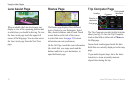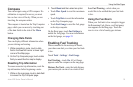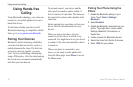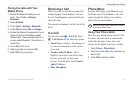14 zūmo 600 Series Owner’s Manual
Where To?
Using Favorites
You can save places in your Favorites, so
you can quickly nd them and create routes
to them. Your home location is also stored in
Favorites.
Saving Your Current Location
From the Map page, touch the vehicle icon.
Touch Save Location to save your current
location.
Saving Places You Find
1. After you have found a place you want to
save, touch Save on the Go! page.
2. Touch OK. The place is saved in
Favorites.
Finding Saved Places
1. Touch Where To?.
2. Touch Favorites.
3. Touch a category. Your saved locations
are listed.
Editing Saved Places
1. Touch Where To? > Favorites.
2. Touch the location you want to edit.
3. Touch Edit.
Change Name—enter a new name,
and touch Done.
Attach Photo—select a picture to
assign to the location. To load pictures
on your zūmo or memory card, see
page 27.
Change Map Symbol—touch a new
symbol.
Change Phone Number—enter a
phone number, and touch Done.
Change Categories—create and
change the category in which this
location is saved.
Delete—touch Yes to remove this item
from the Favorites list.
•
•
•
•
•
•
Using Photo Navigation
You can load pictures that include location
information on your zūmo or on a memory
card, and then create routes to them.
1. Go to http://connect.garmin.com
/photos to download pictures with location
information.
2. Follow the instructions on the Web site to
select and load pictures.
3. Touch Where To? > Favorites >
Panoramio
™
Photos. Pictures with
location information are listed.
4. Touch a picture.
Using Extras
For information about extras such as safety
camera information and Garmin Travel
Guide, see pages 38–39.