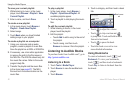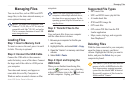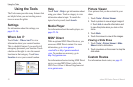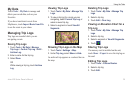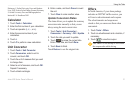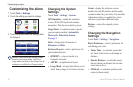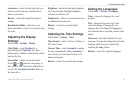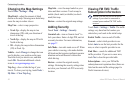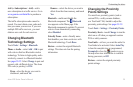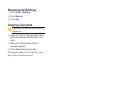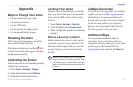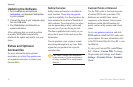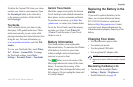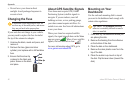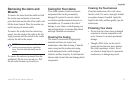34 zūmo 600 Series Owner’s Manual
Customizing the zūmo
Changing the Map Settings
Touch Tools > Settings > Map.
Map Detail—adjust the amount of detail
shown on the map. Showing more detail may
cause the map to redraw slower.
Map View—select a map perspective.
Track Up
—display the map in two
dimensions (2D) with your direction of
travel at the top.
North Up
—display the map in 2D with
North at the top.
3D—display the map in three dimensions
(3D) in Track Up.
Vehicle—touch Change to change the icon
used to display your position on the map.
Touch the icon you want to use, and then
touch OK. Download additional vehicle
icons at www.garmingarage.com.
Trip Log—show or hide the log of your
travels. To clear your trip log, touch Tools >
My Data > Clear Trip Log.
•
•
•
Map Info—view the maps loaded on your
zūmo and their versions. Touch a map to
enable (check mark) or disable (no check
mark) that map.
Restore
—restore the original map settings.
Adding Security
Touch Tools > Settings > Security.
Garmin Lock
—turn on Garmin Lock
™
to
lock your zūmo. Enter a 4-digit PIN, and set
a security location. For more information,
see page 37.
Safe Mode—turn safe mode on or off. When
your vehicle is moving, safe mode disables
all functions that require signicant operator
attention and could become a distraction
while driving.
Restore
—restore the original security
settings. Restoring the security settings does
not clear your Garmin Lock PIN or security
location.
Viewing FM TMC Trafc
Subscription Information
NOTE: You can only access the trafc
settings if your zūmo is connected to
external power and an FM TMC trafc
receiver.
Touch Tools > Settings > Trafc. The trafc
settings vary based on the location you
selected as your locale in the initial setup.
Enable Trafc—turn on and off trafc.
Current—select which provider to use.
Select Auto to use the best provider for the
area, or select a specic provider to use.
Find More—search for additional TMC
trafc providers. If you are in a new area,
touch Yes to clear the provider table.
Subscriptions—view your FM trafc
subscriptions and expiration dates (these are
listed on the main trafc settings page for
North American devices).