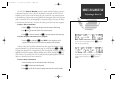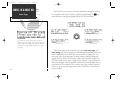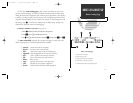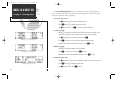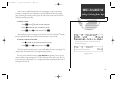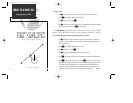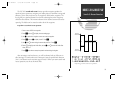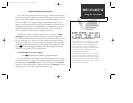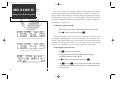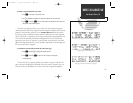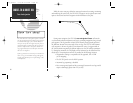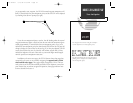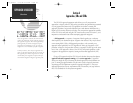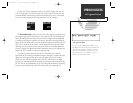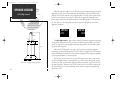Flying and Modifying the Active Route
Once a route has been created and activated, the GPS 165 will provide navigation
to each route waypoint through the active route and CDI pages. From the active route
pages, you may create and modify the active route, and insert an approach, SID or
STAR for your flight. The CDI page will display detailed navigation data on your
progress to each route waypoint, and provide turn anticipation, waypoint arrival and
next desired track information. By understanding the relationship between the active
route and CDI pages and the role of the GPS SEQ switch, you’ll be able to get the
most out of the GPS 165’s advanced route and approach features.
Whenever the GPS 165 is navigating a direct-to, route or approach, the active
route page will provide a list of the route waypoints in sequence, along with dis-
tance, time and course information. You may also create and edit a route directly from
the active route page. If you want to save a route created from the active route page
(Route 0), you must copy it to an open storage route (see page 54) before turning the
unit off or activating another route. The active route page may be displayed by press-
ing the
R
key and rotating
O
left continuously. It will also appear automatically
whenever a route, approach, SID or STAR is activated.
To scroll through the active route waypoints:
1. Rotate
K
with the flashing cursor inactive (or
O
with the cursor active).
The active leg identifiers field, located at the top left of the page, displays the way-
point identifiers of the route leg you are currently navigating. The first waypoint iden-
tifier displayed is the ‘active from’ waypoint. The second waypoint is the ‘active to’
waypoint. The line connecting these waypoints is known as the ‘active leg’. If you are
navigating a direct-to, the field will display the destination only.
57
DIRECT-TO & ROUTE NAV
Flying the Active Route
USING THE ACTIVE ROUTE PAGE
The GPS 165’s active route page provides a work-
ing list of the route you are navigating, allowing
you to view all route waypoints, along with dis-
tance, and timing or desired track information.
The scrolling arrow prompt to the left of the route
waypoint list indicates which way to scroll to
view additional route waypoints.
The active route page can also be used to manual-
ly select your next ‘active to’ destination, which
allows you to fly the route out of sequence without
modifying it. The GPS 165 will resume navigation
of the remainder of the route in sequence once you
arrive at the selected waypoint.
165 manual 7/13/98 3:59 PM Page 57