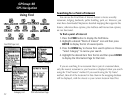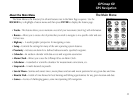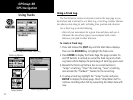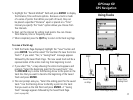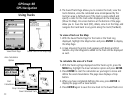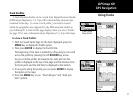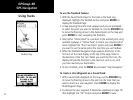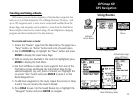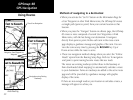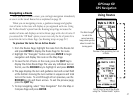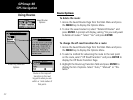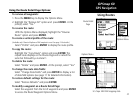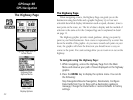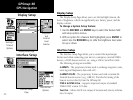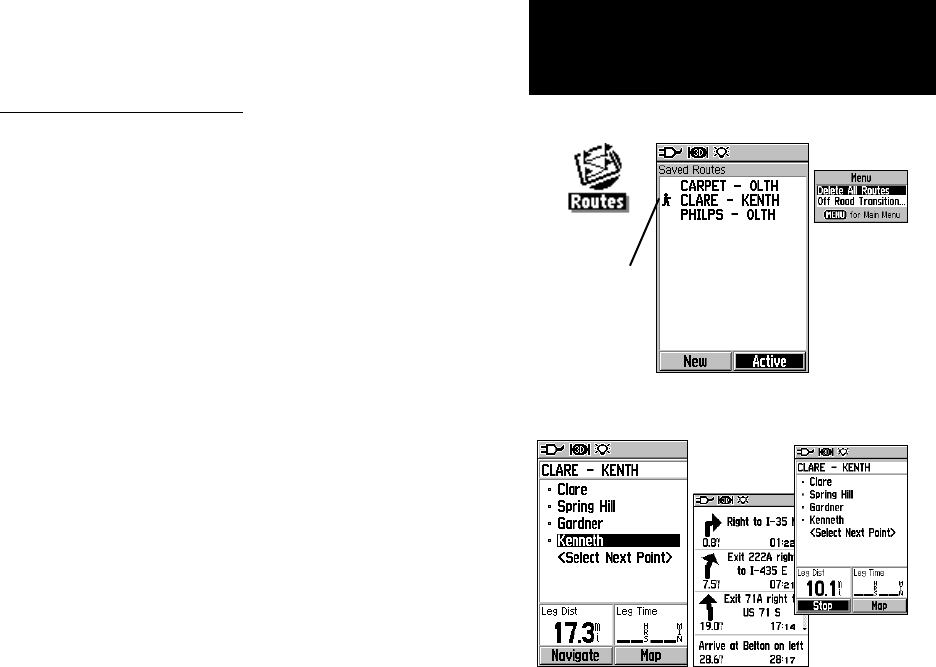
39
GPSmap 60
GPS Navigation
Using Routes
Creating and Using a Route
With routes, you can create a sequence of intermediate waypoints that
lead you to your final destination. The GPSmap 60 stores 50 routes, with
up to 250 waypoints each. A route can be created and modified from the
Routes Page, and waypoints can be added to a route from the Find Menu.
More complex routes can be created using a PC and MapSource mapping
programs and then transferred to the unit memory.
To create and save a route:
1. Access the “Routes” page from the Main Menu. The page has a
“New” button, an “Active” button and a list of saved routes.
2. Use the
ROCKER key to highlight the “New” button and press
ENTER to display the route Setup Page.
3. With an empty row (dashed) in the route list highlighted, press
ENTER to display the Find Menu.
4. Use the Find Menu to select a route waypoint from one of the
Find Menu groups and display the Information Page for the
selected waypoint, city, exit, point of interest, etc. Highlight the
on-screen “Use” button and press
ENTER to place it on the
Route Waypoint List.
5. To add more waypoints to the route, repeat the process in Steps
3 and 4. You can rename the route if desired.
6. Press PAGE to save it to the Saved Routes list, or highlight the
“Navigate” button and press
ENTER to navigate.
List of Saved Routes
New Route Setup Page Active Route Page
when following roads
Indicates
Active Route
Options
Menu
Active Route Page
when Off Road