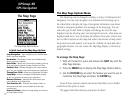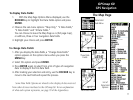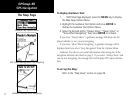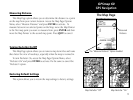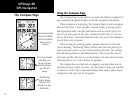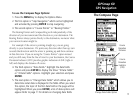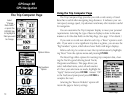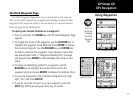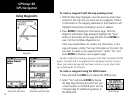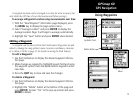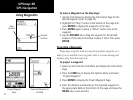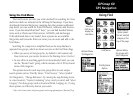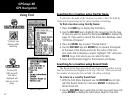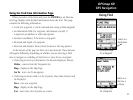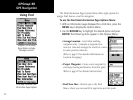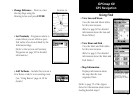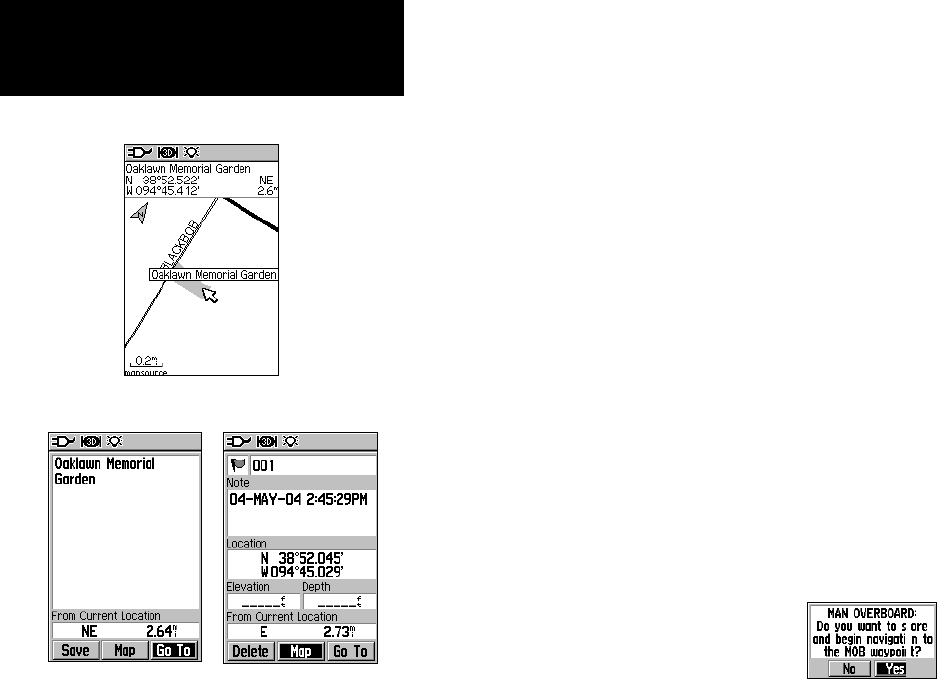
18
GPSmap 60
GPS Navigation
To create a waypoint with the map panning arrow:
1. With the Map Page displayed, move the panning arrow (map
pointer) to the map item you want use as a waypoint. If there
is information in the mapping database for that location it will
highlight momentarily and display a name or address.
2. Press ENTER to display the information page. With the
Waypoint Information Page displayed, highlight the “Save”
button at the bottom of the page and then press ENTER to
save it to the Find Menu Waypoints List.
If the map selected does not contain any information, a mes-
sage will appear, stating “No map information at this point. Do
you want to create a user waypoint here?”. Select “Yes” and
press ENTER to display a new waypoint page.
Another method for creating a waypoint is the Man Overboard (MOB)
feature. Typically, this is an application for marking a location on water
where you cannot stop quickly and must return to a point where there
are no land marks for reference.
To create a waypoint using the MOB feature:
1. Press and hold the FIND key to display the MOB prompt.
2. Select “Yes” and press
ENTER to display
the Map Page showing the path from your
current location to the MOB point. Use the
Compass Page for additional guidance to
the MOB point.
Information Page for a
Map Point with Data
Using Waypoints
Waypoint Page for a
Map Point without Data
Map Item selected as a
Waypoint
MOB Prompt