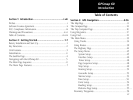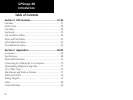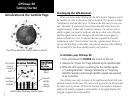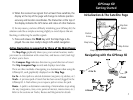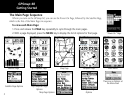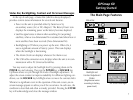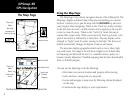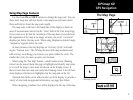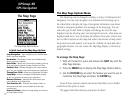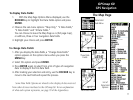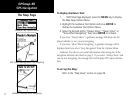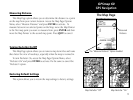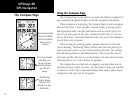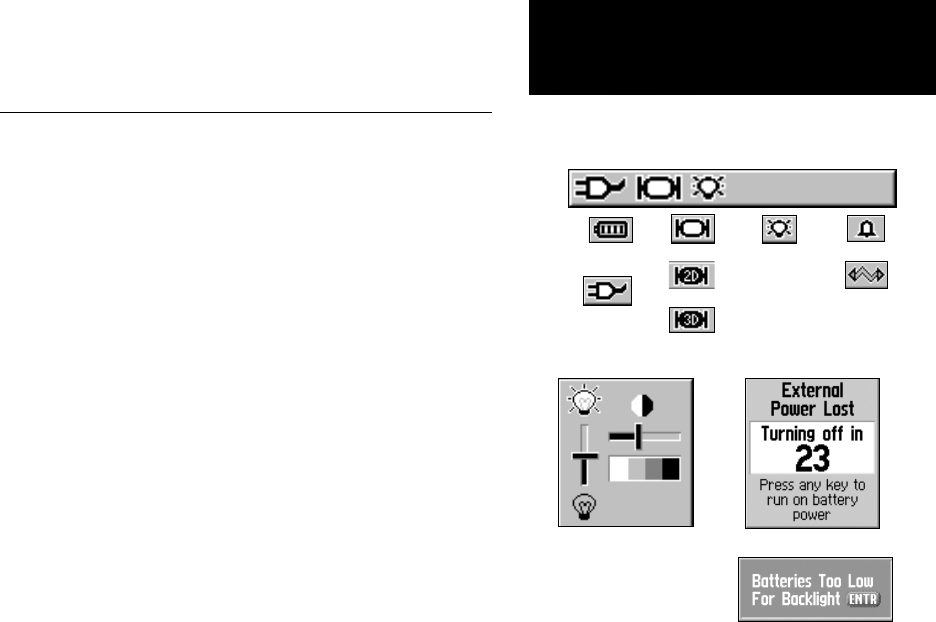
7
GPSmap 60
Status Bar
Battery Power
Auxiliary Power
Acquiring Satellites
2-Dimension Navigation
3-Dimension Navigation
Alarm is Set
USB is Connected
Backlight is On
Getting Started
The Main Page Features
Status Bar, Backlighting, Contrast and On-Screen Messages
At the top of each page, a Status Bar (which is always displayed)
provides current status information for several unit features.
• Power to the unit is provided either by batteries or by
an auxiliary source (AC or DC Adapter). The Battery Power icon
displays the remaining power as the battery becomes depleted.
• Satellite signal status is shown when searching for (acquiring)
satellites, when a two-dimensional fix is attained and when four or
more satellites have been received (three dimensional fix).
• Backlighting is Off when you power up the unit. When On, it
uses a significant amount of battery power. This icon displays
when the backlight is functioning.
• The Alarm Clock icon displays whenever the Alarm is
set.
• The USB cable connection icon, displays when the unit is in com-
munication with a PC Universal Serial Bus.
You may want to adjust the backlight level by pressing down on the
POWER key and releasing. Then tap the POWER key or ROCKER key
Up/Down arrows to cycle through the levels of backlight adjustment. To
adjust the screen contrast to improve readability for diffentent lighting con
-
ditions, use the ROCKER key Left/Right arrows to move the contrast slider.
Whenever a significant event in the operation of the unit occurs, an on-
screen message appears to advise you of the occurrence. In each case, the
condition is described and often a remedy provided. Pressing the
ENTER
key will acknowledge and close the message window.
On-Screen Messages
Backlight and
Contrast Adjustment
Sliders
(Brightnesses varies
according to battery
power level.)