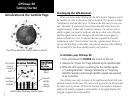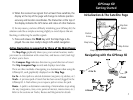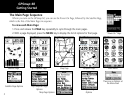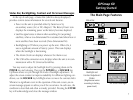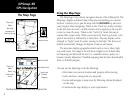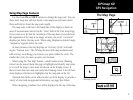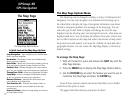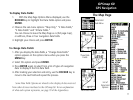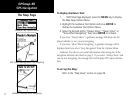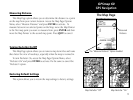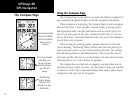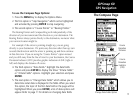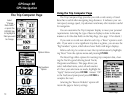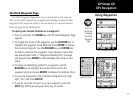10
GPSmap 60
GPS Navigation
The Map Page
The Map Page Options Menu
The Map Page can be changed to display a variety of information for
navigation. You can stop navigation to a destination and arrange up to
four data fields to display the type of navigation information you desire.
Include a navigation guidance text message on the map page. You can
select the type of data fields to display and change the way the map
displays items by selecting your own settings for text size, what items are
displayed and more. You can display the distance from your current loca-
tion to other locations on the map and reduce the amount of map clutter
(map item icons and names) to increase the visibility of roads and other
geographic features. You can restore the Map Page display to the factory
default settings.
To arrange the Map Page:
1. With unit turned On, press and release the QUIT key until the
Map Page displays.
2. Press the
MENU key to display the Map Page Options Menu.
3. Use the ROCKER key to select the feature you want to use to
customize the Map Page and press the ENTER key.
Some of these options contain sub-menus that allow you to further
control how the option is used.
The pages that follow discuss each option in detail.
The Map Page Options Menu
A Quick Look at the Map Page Options
Stop Navigation - Stops navigation and is disabled when
there is no active navigation.
Recalculate - Recalculates a route and is disabled when
there is no active navigation.
Data Fields - Allows two to four fields to display at the top
of the page showing Speed, Heading, Elevation and Time.
Guidance Text -
Displays messages on the screen to advise
you of your next navigation move when navigating to a destination.
Change Data Fields - Allows you change data field types.
Setup Map - Access to six pages of Map display settings
so you can customize the map to your preferences.
Measure Distance -
Measures the distance from your
current location to the Map Pointer.
Turn Declutter On -
Eliminates the display of items on
the map that can block out road details when the map
is zoomed out.
Restore Defaults -
Returns the map display to the factory
set map display defaults.