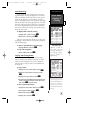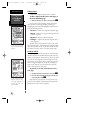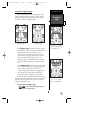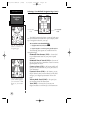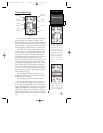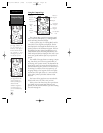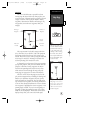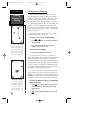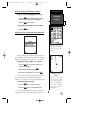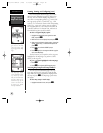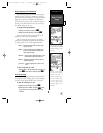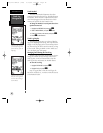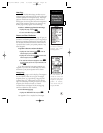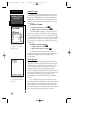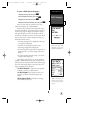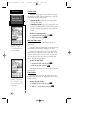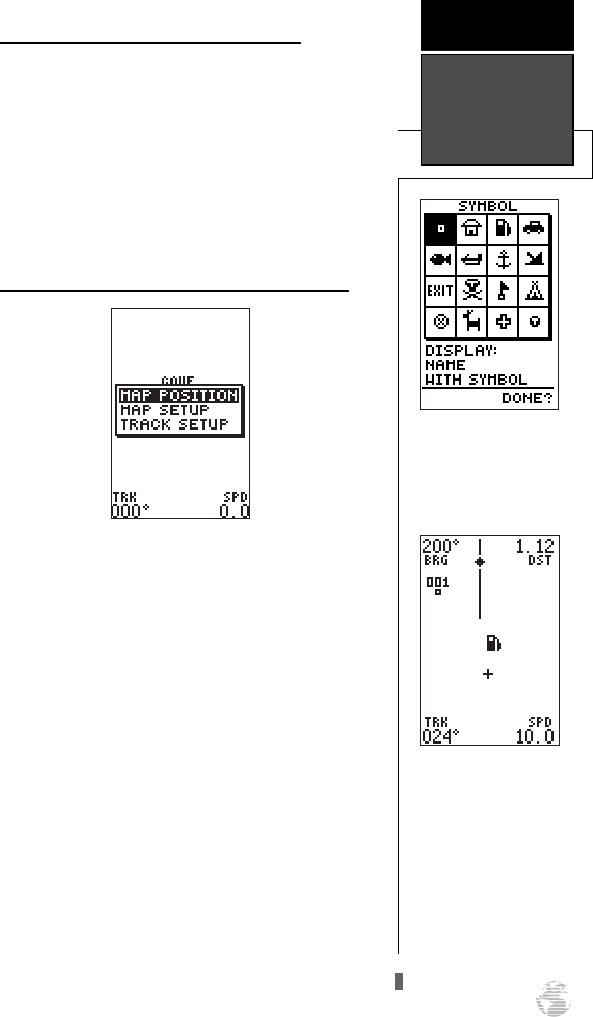
Zooming, Panning, & Pointing (continued
To go to a waypoint highlighted on the map:
1. Press the
G
key.The GOTO waypoint page will
appear with the waypoint’s name highlighted.
2. Press the
F
key to confirm.
To stop panning and display present position:
1. Press the
Q
key.
Using the Cursor to Mark and GOTO Waypoints
During panning, the crosshair represents a target
position right on the moving map, with the range and
bearing to the target at the top corners of the screen.
To mark the target crosshair as a waypoint:
1. Press the
F
key to capture the position. The
option menu will appear.
2. Select ‘MAP POSITION’ and press
F
.
3. Enter a new name, symbol, etc., and press
F
.
You can also use the target crosshair as an instant
GOTO destination. This function will mark and
instantly set a course for a new waypoint called ‘MAP’.
To GOTO the target crosshair:
1. Press the
G
key to capture the position.
2. Press the
F
key to confirm the MAP GOTO.
To save the MAP waypoint, rename it, as it will be
overwritten the next time a map GOTO is executed.
39
You may custom tailor the
Map Page to show way-
points by any of three
options.
REFERENCE
Using the
Cursor
Marking a Cursor
Position
To mark a new waypoint
with the crosshair, simply
pan to the desired position
and press the ENTER key.
Select the appropriate
menu option and press
ENTER again.
126/128 Manual (new) 6/15/98 9:51 AM Page 39