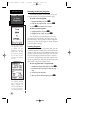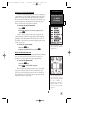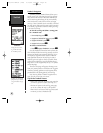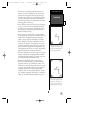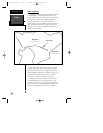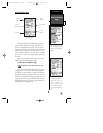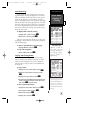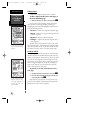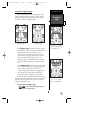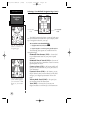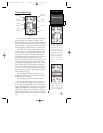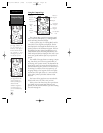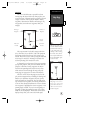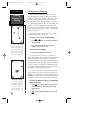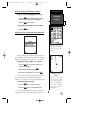Editing Routes
A route can be edited anytime after its creation.
To edit a route from the active route page or
the route definition page:
1. Select the waypoint you want to edit, and press
F
.
An on-screen menu of editing choices will appear,
with options for reviewing, inserting, deleting, or
changing the waypoint field highlighted. This field con-
tains the following options:
• Review?—
reviews the waypoint’s definition page
• Insert?—
adds a new waypoint that precedes the
selected waypoint
• Remove?—
deletes a selected waypoint
• Change?—
replaces the selected waypoint with a
new waypoint
You may delete a waypoint from a route, but only if
the route is not active. Note: Editing the original storage
route will not affect route 0. If you want to save an edit-
ed version of route 0, save it to an open storage route.
On-Route GOTO
At the beginning of this section, we mentioned that
the GPS 126/128 will automatically select the route leg
closest to your position as the active leg. This may mean
that you are not navigating to the first waypoint in the
active route. If you want to select a route waypoint with
which to begin navigation or you prefer to navigate a
route out of sequence, you can perform an ‘on-route
GOTO’ from the active route page.
To perform an ‘on-route GOTO’ from the active
route page:
1. Highlight the desired route waypoint, and press
G
.
2. Once the GOTO waypoint page appears with the way-
point highlighted, press
F
.
Note that after you reach the on-route GOTO way-
point, the GPS 126/128 will automatically resume navi-
gating the rest of the route in sequence.
Editing Routes
& On-Route
GOTO’s
REFERENCE
32
Use the on-screen menu to
select the desired editing
function.
To edit or review a route
waypoint from the active
route page, highlight the
desired waypoint and
press ENTER.
126/128 Manual (new) 6/15/98 9:51 AM Page 32