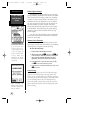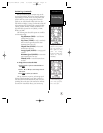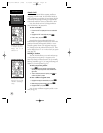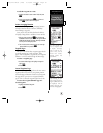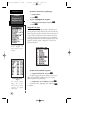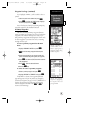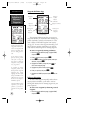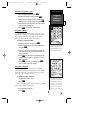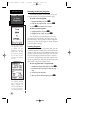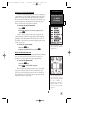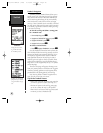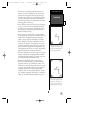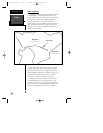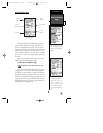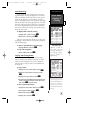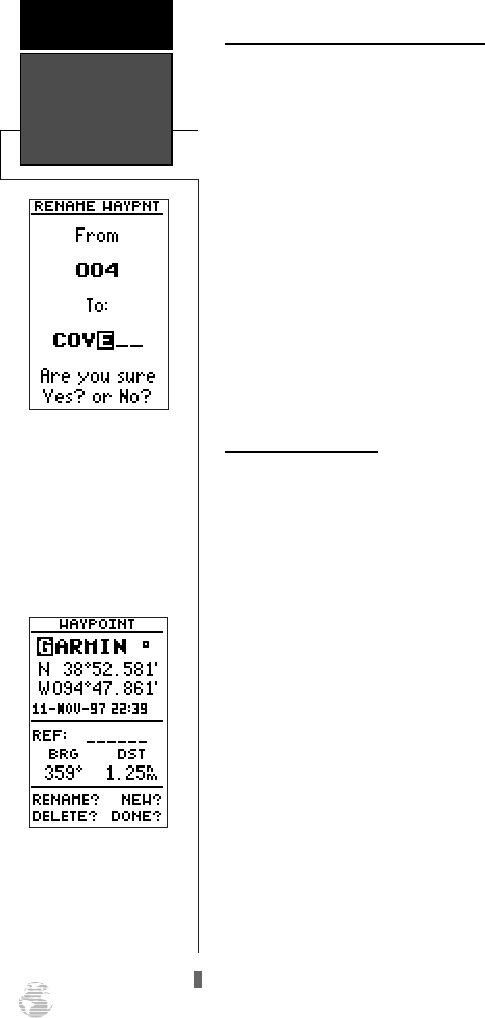
Renaming and Deleting Waypoints
The rename and delete function fields are located
along the bottom of the waypoint definition page.
To rename a stored waypoint:
1. Highlight ‘RENAME?’, and press
F
.
2. Enter the new waypoint name , and press
F
.
3. Press
F
to confirm the ‘Yes?’ prompt.
To delete a stored waypoint:
1. Highlight ‘DELETE?’, and press
F
.
2. Highlight the ‘Yes’ prompt, and press
F
.
Note: To delete a waypoint that’s part of a route,
first remove the waypoint from the route (see pg. 34),
and then delete it. If you attempt to delete a waypoint
that’s part of a route, you’ll be given a “Route Waypoint
Can’t be Deleted” message.
Scanning Waypoints
As you manually enter a waypoint’s name, the GPS
126/128’s waypoint scanning feature will automatically
display the first numerical or alphabetical match of the
character you have entered. If you have more than one
waypoint that begins with the same letter or number,
move to the next character postion and continue enter-
ing the waypoint name. This helps eliminate the need to
always enter a waypoint’s complete name.
To scan waypoints from a waypoint field:
1. Highlight the waypoint name field, and press
F
.
2. Press the left side of the keypad to clear the name
field.
3. Scroll through the waypoints.
4. When you find the desired waypoint, press
F
.
Rename, Delete
& Scan
Waypoints
REFERENCE
24
You may wish to quickly
save waypoints by press-
ing MARK and then
ENTER, thus assigning a
default name. You may
then rename the waypoint
at a later date. Any way-
point may be renamed at
any time.
Scanning waypoints from
the waypoint definition
page is quick and easy.
Simply highlight the
name, press ENTER, and
use the arrow keypad to
scroll through the names.
126/128 Manual (new) 6/15/98 9:51 AM Page 24