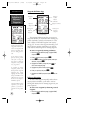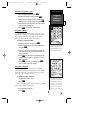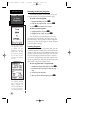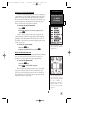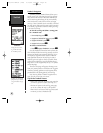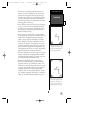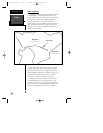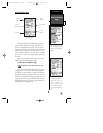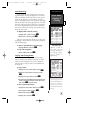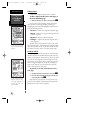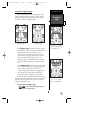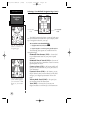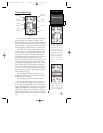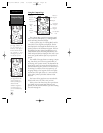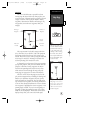Creating and Navigating Routes
To create a route from the route definition page:
1. Highlight the ‘route number’ field, and press
F
.
2. Using the
U
or
D
key select an empty route
number and press
F
.
3. Press
F
to begin entry of a route comment.
4. Enter your comment, and press the
F
key.
5. Press
F
to begin entering the first waypoint of
your route.
6. Press
F
again to move to the next waypoint field.
As you continue entering waypoints, the list will auto-
matically scroll down.
Whenever you activate a route, it will automatically
select the route leg closest to your position as the active
leg. As you pass each waypoint in the route, the receiver
will automatically sequence and select the next way-
point as the “active to” waypoint.
Activating and Inverting Routes
After a route has been entered, it can be either acti-
vated in sequence or inverted from the route definition
page. The process of activating or inverting a stored
route takes a storage route (routes 1-19) and copies it
into the active route (route 0) for navigation. The stor-
age route is then no longer needed and will be retained
in its original format under its existing route number.
This system allows you to have an active route that
you may edit during navigation and save as an entirely
new route from the original. You will have to copy the
active route to an unused storage route to save it, since
new route or TracBack activation overwrites route 0.
To activate a route:
1. From the route definition page, highlight the ‘route
number’ field and press
F
.
2. Enter the route number to be activated, and press
F
.
3. Highlight ‘ACT?’, and press
F
.
To activate a route in inverted order:
1. Follow the steps above, but select ‘INV?’, and press
F
.
Using Routes
REFERENCE
30
You may use up to 16
characters to custom
name a route. The default
name will be the first and
last waypoint in the route.
To activate a route, high-
light the ‘ACT?’ prompt
and press ENTER.
126/128 Manual (new) 6/15/98 9:51 AM Page 30