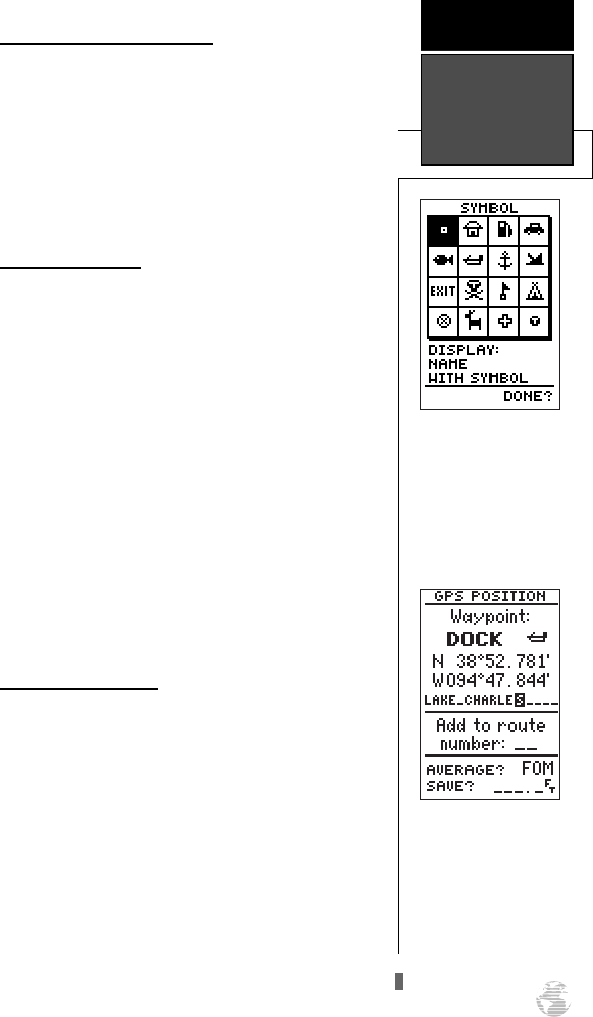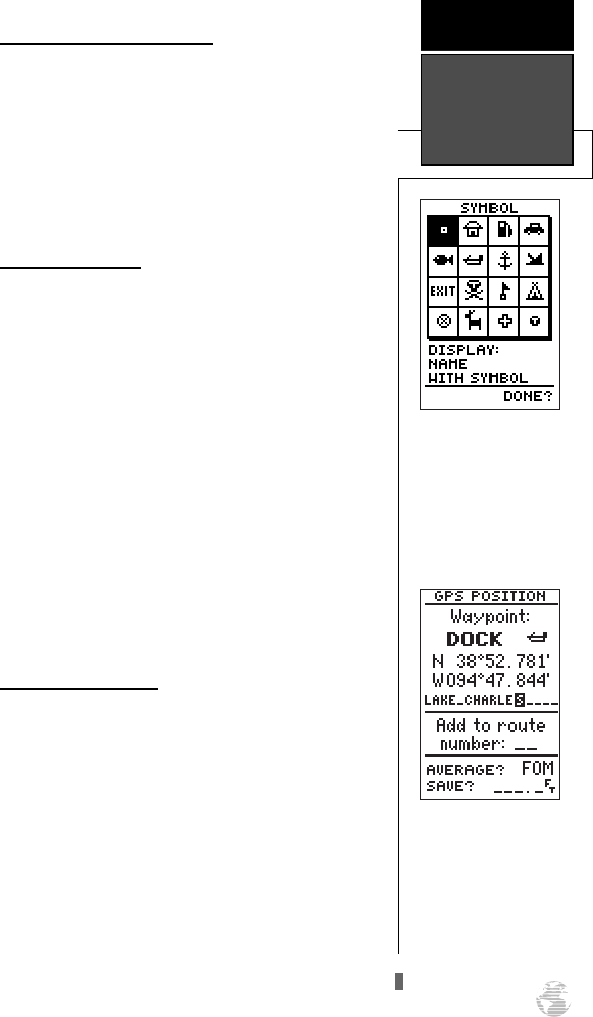
Reference Waypoints (cont.)
2. Enter a waypoint name, and press
F
.
3. Highlight the ‘reference’ field, and press
F
.
4. Enter a reference waypoint name (or leave the field
blank to use your present position), and press
F
.
5. Enter the bearing and distance of your new waypoint
from the reference waypoint.
6. Press
F
to confirm the ‘DONE?’ prompt.
Waypoint Symbols
The GPS 126/128 allows you to select one of 16
symbols for each waypoint for easy recognition on the
map display. From the symbol page, you may also
select how the waypoint appears on the map.
To select a waypoint symbol:
1. Highlight the symbol field, and press
F
.
2. Use the arrow keypad to select the desired symbol,
and press
F
.
3. The cursor will move to the display field, where you
can select how the waypoint information will be dis-
played on the map.
4. Press
F
, and select one of the following display
options: ‘name with symbol,’ ‘symbol only,’ or ‘com-
ment with symbol’.
5. Press
F
to confirm your selection, and
F
again to confirm the ‘Done?’ prompt.
Waypoint Comments
Each waypoint stored in the GPS 126/128 has a
user-defined 16-character comment field. The default
comment is the UTC (or Greenwich mean time) date
and time of the waypoint’s creation.
To change or add a comment:
1. Highlight the ‘comment’ field.
2. Press
F
.
Note: You can clear the ‘comment’ field by pressing
the left side of the rocker keypad.
3. Enter the desired comment.
4. Press
F
.
23
Waypoint symbols enable
you to instantly get more
information about a way-
point than just its name.
REFERENCE
Waypoint
Symbols &
Comments
The waypoint comment
field will automatically
assign the date and time of
creation to the waypoint
comments field. You may
enter a 16-character user
comment at any time.
126/128 Manual (new) 6/15/98 9:51 AM Page 23