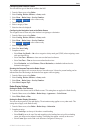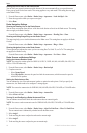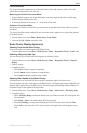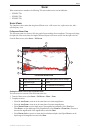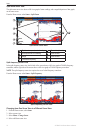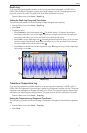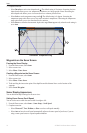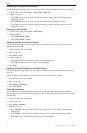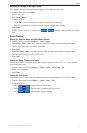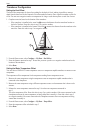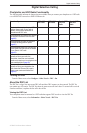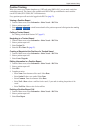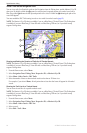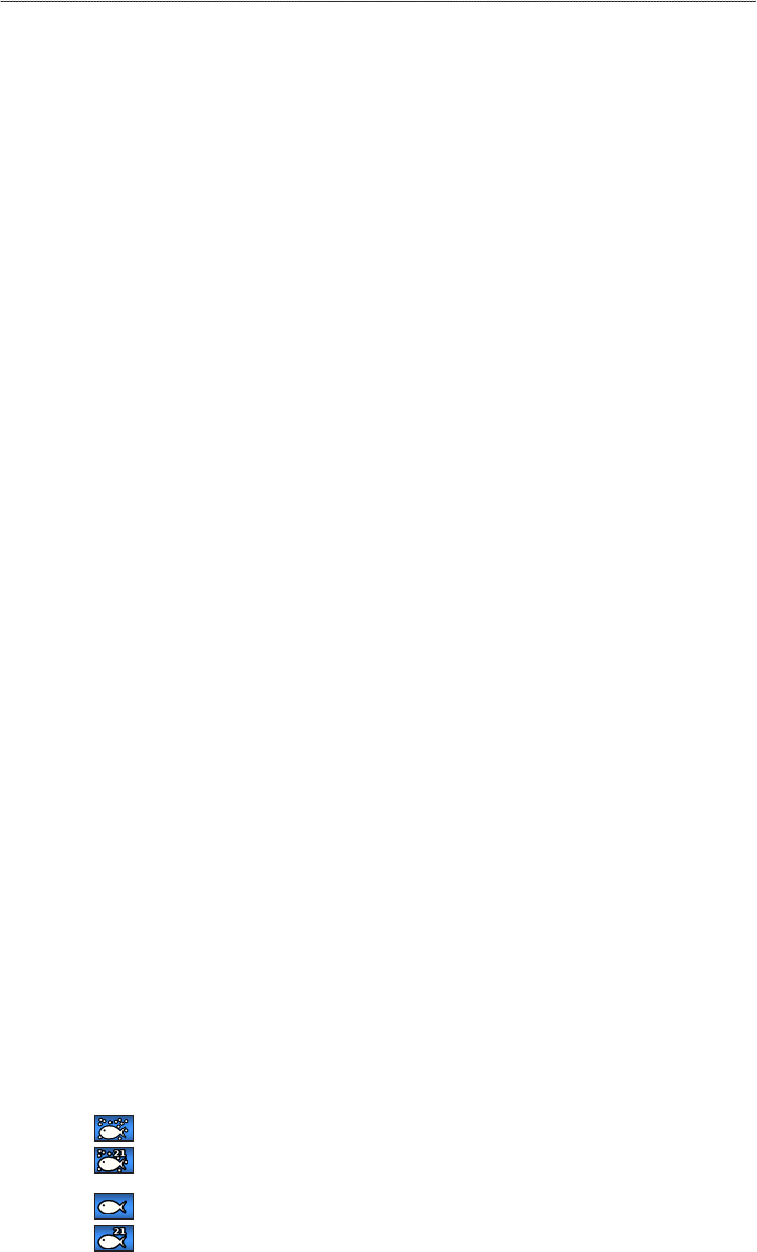
GPSMAP 700 Series Owner’s Manual 75
Sonar
Showing Surface Noise
You can set whether the sonar returns near the surface of the water appear. Hide surface noise to help reduce
clutter.
From the Home screen, select > > > .
Showing and Conguring a Depth Line
You can set whether a quick-reference depth line appears.
1. From the Home screen, select > > > .
2. Touch and drag the reference line to set the depth of the line.
Showing the A-Scope
The A-Scope is a vertical asher along the right side of the screen that shows instantaneously the range to
targets along a scale.
From the Home screen, select > > > .
Setting Pic Advance
The picture advance setting allows the sonar picture to advance faster by drawing more than one column of
data on the screen for each column of sounder data received. This is especially helpful when you are using
the sounder in deep water, because the sonar signal takes longer to travel to the water bottom and back to the
transducer.
The setting draws one column of information on the screen per sounder return. The setting draws two
columns of information on the screen per sounder return, and so on for the and settings.
1. From the Home screen, select > > .
2. Select a picture advance setting.
Showing Overlay Numbers
You must have a water-speed sensor or a speed-capable transducer to show water-speed information, and
you must have a water-temperature sensor or a temperature-capable transducer to show water-temperature
information.
You can set water temperature, unit voltage, water speed (if your transducer is capable), and navigation
information to appear automatically on the Sonar screens. The navigation information always includes GPS
speed and GPS heading, and includes bearing and off-course information while navigating.
1. From the Home screen, select > > .
2. Complete an action:
• Select > .
• Select > .
• Select > .
• Select > .
• Select > .
If you select , and if the information is available, the data appears on the Sonar screen.
Conguring the Appearance of Suspended Targets
You can set how the sonar interprets suspended targets.
1. From the Home screen, select > > > .
2. Complete an action:
• Select to show suspended targets as symbols with background sonar information.
• Select to show suspended targets as symbols with background sonar information and target depth
information.
• Select to show suspended targets as symbols.
• Select to show suspended targets as symbols with target depth information.