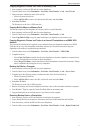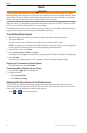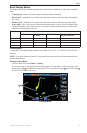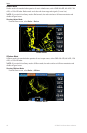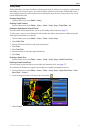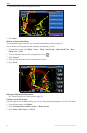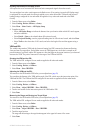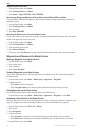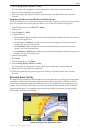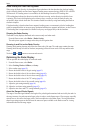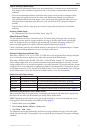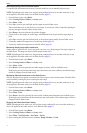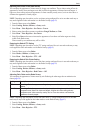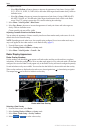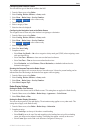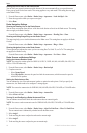GPSMAP 700 Series Owner’s Manual 61
Radar
6. Select , , , or .
The route appears as a magenta line, with the starting point, the destination, and turns indicated.
7. Review the course indicated by the magenta line.
8. Follow the magenta line along each leg in the route, steering to avoid land, shallow water, and other
obstacles.
Navigating Parallel to a Saved Route on the Radar Screen
Before you can browse a list of routes and navigate to one of them, you must record and save at least one route
(page 28). Navigation lines must be showing in order to view a route on the Radar screen (page 68).
1. From the Home screen, select > .
2. Select a route.
3. Select > .
4. Complete an action:
• Select to navigate the route from the starting point used when the route was created, to
the left of the original route.
• Select to navigate the route from the starting point used when the route was
created, to the right of the original route.
• Select to navigate the route from the destination point used when the route was
created, to the left of the original route.
• Select to navigate the route from the destination point used when the route was
created, to the right of the original route.
5. Enter the offset distance.
6. Select .
7. From the Home screen, select .
8. Select , , , or .
The route appears as a magenta line, with the starting point, the destination, and turns indicated.
9. Review the course indicated by the magenta line.
10. Follow the magenta line along each leg in the route, steering to avoid land, shallow water, and other
obstacles.
About the Radar Overlay
The Radar Overlay superimposes radar information on the Navigation chart or the Fishing chart. Data appears
on the Radar Overlay based on the most-recently used radar mode (Cruising, Harbor, Offshore, or Sentry),
and all settings congurations applied to the Radar Overlay are also applied to the last-used radar mode. For
example, if you use Harbor mode and then you switch to the Radar Overlay, the Radar Overlay would show
Harbor mode radar data. If you changed the gain setting using the Radar Overlay menu, the gain setting for
Harbor mode would change automatically.
Radar Overlay on the Navigation Chart