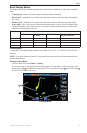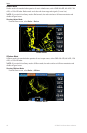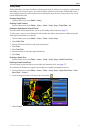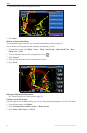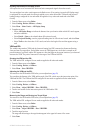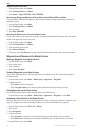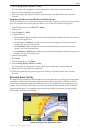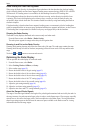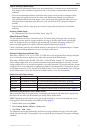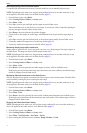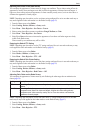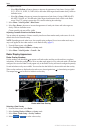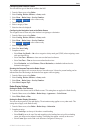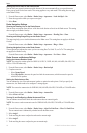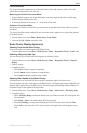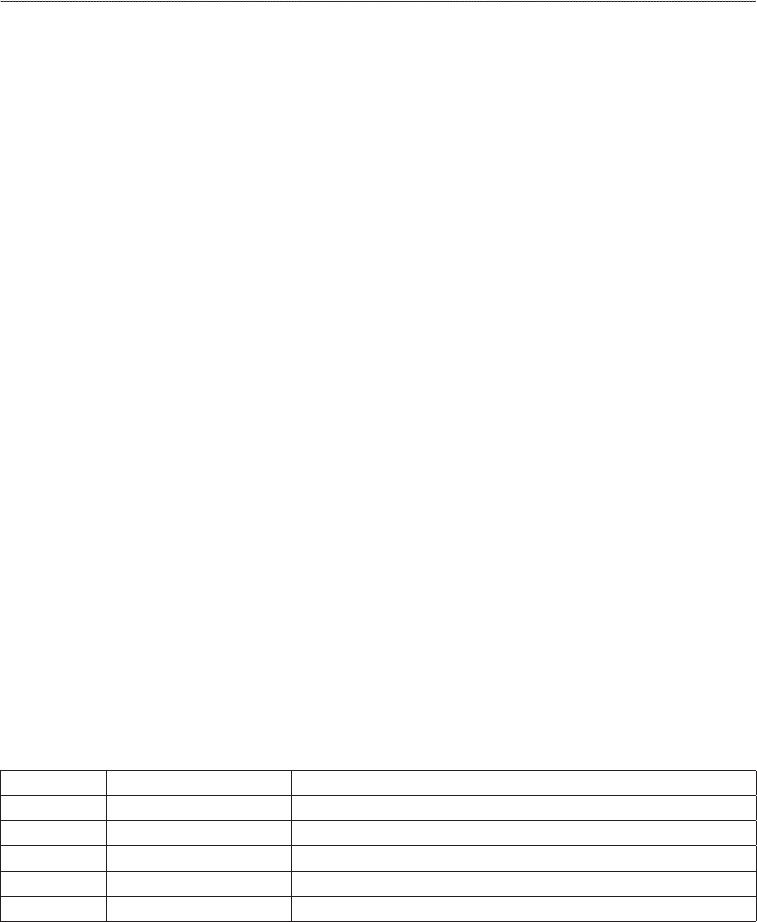
GPSMAP 700 Series Owner’s Manual 63
Radar
Tips for Selecting a Radar Range
• Determine what information you need to see on the radar display. For example, do you need information
about nearby weather conditions or targets and trafc, or are you more concerned about distant weather
conditions?
• Assess the environmental conditions in which the radar is being used. Especially in inclement weather,
longer-range radar signals can increase the clutter on the Radar screen and make it more difcult to
view information about shorter-range targets. In rain, shorter-range radar signals can enable you to view
information about nearby objects more effectively, if the rain clutter and FTC settings are congured
optimally.
• Select the shortest effective range, given your reason for using radar and the present environmental
conditions.
Selecting a Radar Range
See “Adjusting the Zoom Scale on the Radar Screen” (page 54).
About Gain and Clutter
The gain controls the sensitivity of the radar receiver. The default setting for the gain, Auto, sets the gain
automatically one time, based on average conditions, the range of the radar signal, and the selected radar
mode. The chartplotter does not readjust the gain automatically in response to changing conditions. To
optimize the radar appearance for specic conditions, manually adjust the gain (page 64).
Clutter is interference caused by the unwanted reection of radar signals off of unimportant targets. Common
sources of clutter include precipitation, sea waves, and nearby radar sources.
Settings Congurations and Radar Type
When using a GMR 20, 21, 40, 41, 18, 18 HD, 24, 24 HD, 404, or 406, all gain and clutter settings congured
for use in one radar mode are applied to every other radar mode and to the Radar Overlay.
When using a GMR 604 xHD, 606 xHD, 1204 xHD, or 1206 xHD radar, the gain, FTC, rain clutter, and sea
clutter settings congured for use in one radar mode must be congured separately for each mode. Crosstalk
settings congured for use in one mode are applied to every other radar mode. The last gain and clutter settings
congured for use in any radar mode are applied to the Radar Overlay automatically. For example, if the gain
for the Harbor mode is set to 50%, the gain for the Radar Overlay is set to 50% automatically. Later, if the gain
for the Offshore mode is set to 40%, the gain for the Radar Overlay is set to 40% automatically.
Default Gain and Clutter Settings
Setting Default Value Instructions
Gain Auto See “Automatically Adjusting Gain on the Radar Screen” (page 63).
Sea Clutter Calm, Medium, or Rough See “Restoring the Default Sea Clutter Setting” (page 64).
Rain Clutter Off See “Restoring the Default Rain Clutter Setting” (page 65).
FTC Off See “Restoring the Default FTC Setting” (page 65)
Crosstalk On See “Adjusting Crosstalk Clutter on the Radar Screen” (page 66).
Automatically Adjusting Gain on the Radar Screen
is the default value for the gain setting. The automatic gain setting for each radar mode is optimized for
that mode, and may differ from the automatic gain setting used for another mode.
: Depending upon the radar in use, the gain setting congured for use in one radar mode may or may
not be applied to other radar modes or to the Radar Overlay (page 63).
1. From the Home screen, select .
2. Select , , , or mode.
3. Select > > .
The chartplotter sets the gain automatically once based on average conditions, the range of the radar signal,
and the selected radar mode. The chartplotter does not readjust the gain automatically in response to changing
conditions.