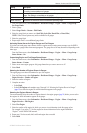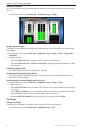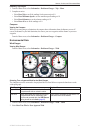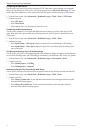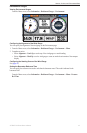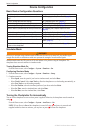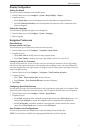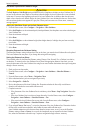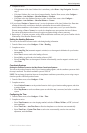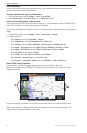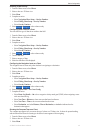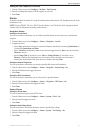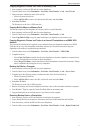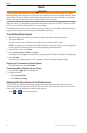GPSMAP 700 Series Owner’s Manual 47
Device Conguration
9. Complete an action:
• If the placement of the Auto Guidance line is satisfactory, select > . Proceed to
step 11.
• If the Auto Guidance line is too close to known obstacles, from the Home screen, select >
> > > .
• If the turns in the Auto Guidance line are too wide, from the Home screen, select >
> > > .
10. If you selected or in step 9, review the placement of the Auto Guidance line. Determine
whether the line safely avoids known obstacles, and whether the turns enable efcient travel.
Auto Guidance maintains a wide clearance from obstacles in open water, even if you set the Shoreline
Distance setting to or . As a result, the chartplotter may not reposition the Auto Guidance
line, unless the destination selected in step 4 requires navigation through a narrow waterway.
11. Repeat steps 1–10 at least once more, using a different destination each time, until you are familiar with the
functionality of the Shoreline Distance setting.
Setting the Heading Reference
You can set the directional reference used in calculating heading information.
1. From the Home screen, select > > .
2. Complete an action:
• Select (automatic magnetic variation) to set the magnetic declination for your location
automatically.
• Select to set true north as the heading reference.
• Select toset grid north as the heading reference (000º).
• Select to set the magnetic variation value manually, enter the magnetic variation, and
select .
Coordinate Systems
Setting the Position Format or the Map Datum Coordinate Systems
You can set the position format in which a given location reading appears, and the coordinate system on which
the map is structured. The default coordinate system is WGS 84.
: Do not change the position format or the map datum coordinate system unless you are using a map or
chart that species a different position format.
1. From the Home screen, select > .
2. Complete an action:
• Select to set the position format in which a given location reading appears, and select
a position format.
• Select to set the coordinate system on which the map is structured, and select a coordinate
system.
Conguring the Time
1. From the Home screen, select > > .
2. Complete an action:
• Select to set a time-keeping standard, and select , , or (universal
time coordinate).
• Select > to allow the chartplotter to set the time zone automatically.
• Select > to set the time zone manually, enter the time zone hour
adjustment, and select .