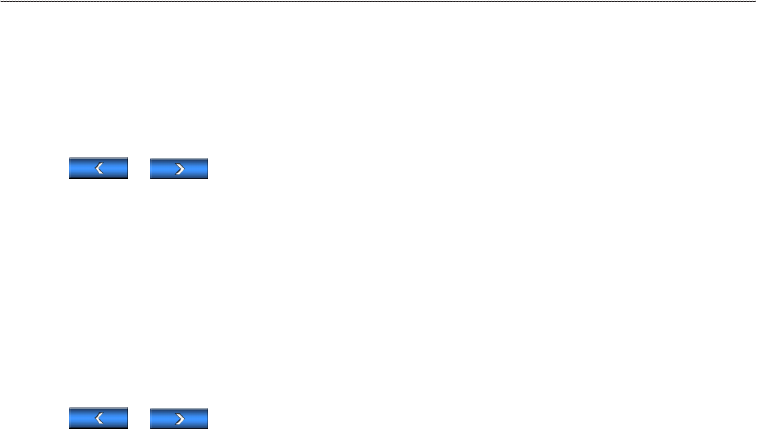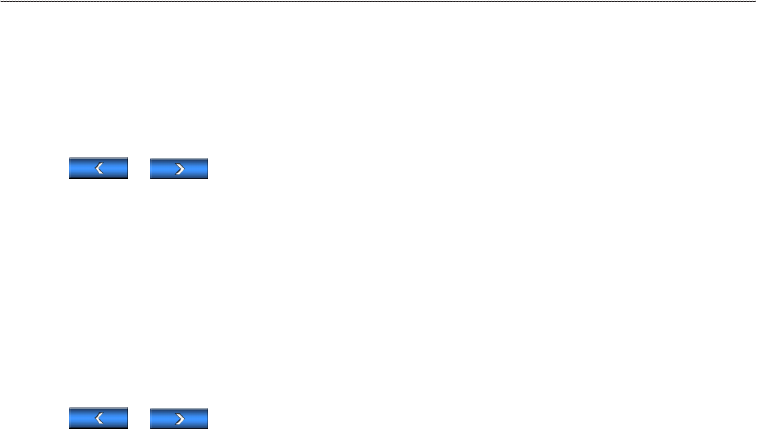
GPSMAP 700 Series Owner’s Manual 67
Radar
Conguring Data Fields on a Radar
You can select the type of data shown within a data eld.
1. From the Home screen, select .
2. Select , , , or mode.
3. Select > > .
4. Select or to select a data overlay.
5. Touch a data eld.
6. Select a category of data.
7. Select the data to be displayed.
Conguring the Navigation Inset on the Radar Screen
The navigation inset is shown only when the boat is navigating to a destination.
1. From the Home screen, select .
2. Select , , , or mode.
3. Select > > .
4. Select or to select a data overlay.
5. Select .
6. Select
7. Complete an action:
• Select > to show waypoint velocity made good (VMG) when navigating a route
with more than one leg.
• Select > to show next-turn data based on distance.
• Select > to show next-turn data based on time.
• Select , and select , , or to indicate how the
destination data appears.
Showing the Compass Tape on the Radar Screen
The compass tape appears in a row across the top of the radar screen. It shows the present heading, and an
indicator that shows the bearing to the desired course appears while navigating.
1. From the Home screen, select .
2. Select , , , or mode.
3. Select > > .
4. Select .
Radar Display Settings
Setting the Radar Color Scheme
You can set the color scheme used for all Radar screens. This setting does not apply to the Radar Overlay.
1. From the Home screen, select > > > .
2. Select , , or .
Setting the Radar Display Orientation
You can set the perspective of the radar display. The orientation setting applies to every radar mode. This
setting does not apply to the Radar Overlay.
1. From the Home screen, select > > .
2. Complete an action:
• Select to set the top of the radar to a north heading.
• Select to set the top of the radar according to the heading data received from a heading
sensor, also known as the magnetic heading. The heading line appears vertically on the screen.
• Select to set the radar so the direction of navigation is always up.