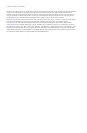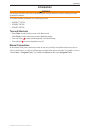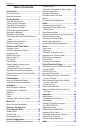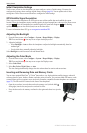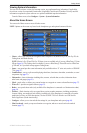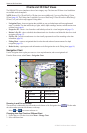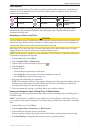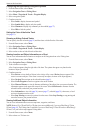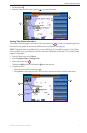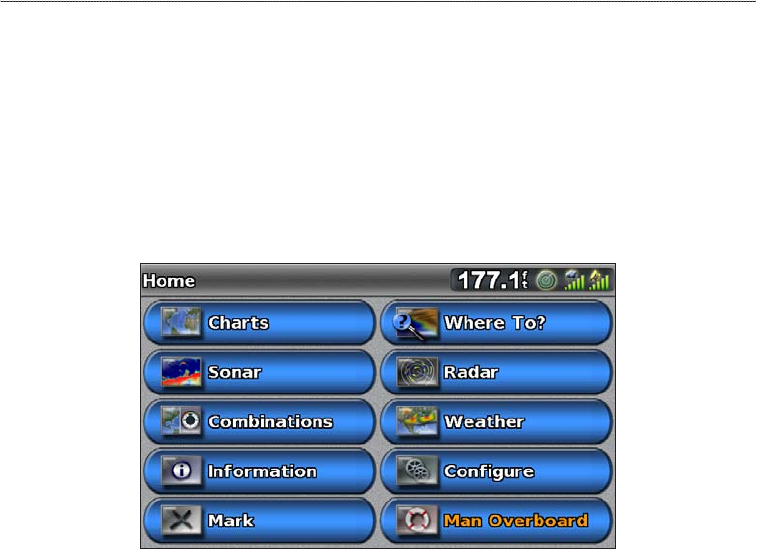
GPSMAP 700 Series Owner’s Manual 3
Getting Started
Viewing System Information
You can view the software version, the basemap version, any supplemental map information (if applicable),
the software version for an optional Garmin radar (if applicable), and the unit ID number. You may need this
information to update the system software or to purchase additional map data information.
From the Home screen, select > > .
About the Home Screen
You can use the Home screen to access all other screens.
: Options on this screen vary based on the chartplotter type and optional connected devices.
• —allows you to access the Navigation Chart, Perspective 3D, Mariner’s Eye 3D, Fish Eye 3D, the
Fishing chart, and Radar Overlay.
: Mariner’s Eye 3D and Fish Eye 3D chart views are available only if you use a BlueChart g2 Vision
SD card (page 16). The Fishing chart is available if you use a BlueChart g2 Vision SD card or a BlueChart
g2 SD card, or if your built-in map supports Fishing charts.
• —sets up and provides sonar information (only available with an “S” series unit, such as a GPSMAP
720s) (page 71).
• —sets up a split screen displaying chart/chart, chart/sonar, chart/radar, sonar/radar, or sonar/
temperature log (page 22).
• —shows information including tides, currents, celestial data, user data, information about
other boats, and gauges (page 36).
• —marks, edits, or deletes your present location as a waypoint or a man overboard location (page 27).
• —provides navigation features (page 33).
• —sets up and shows radar (only available if the chartplotter is connected to a Garmin marine radar)
(page 54).
• —(North America only) sets up and shows various weather parameters, including precipitation,
forecast, shing, sea conditions, and visibility (available only if the chartplotter is connected to a weather
module and you have an XM
®
subscription). See the GPSMAP 700 Series Weather
®
and XM Satellite
Radio Supplement (North America only).
• —allows you to view and edit the settings for your chartplotter and system (page 44).
• —marks your present location as a waypoint, and sets a course back to the marked
location (page 27).