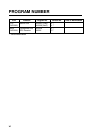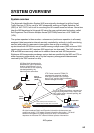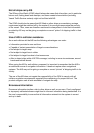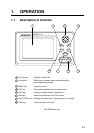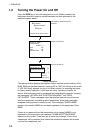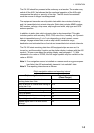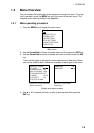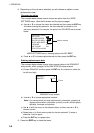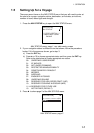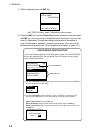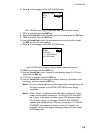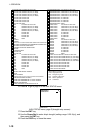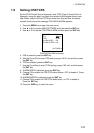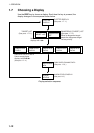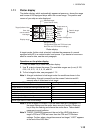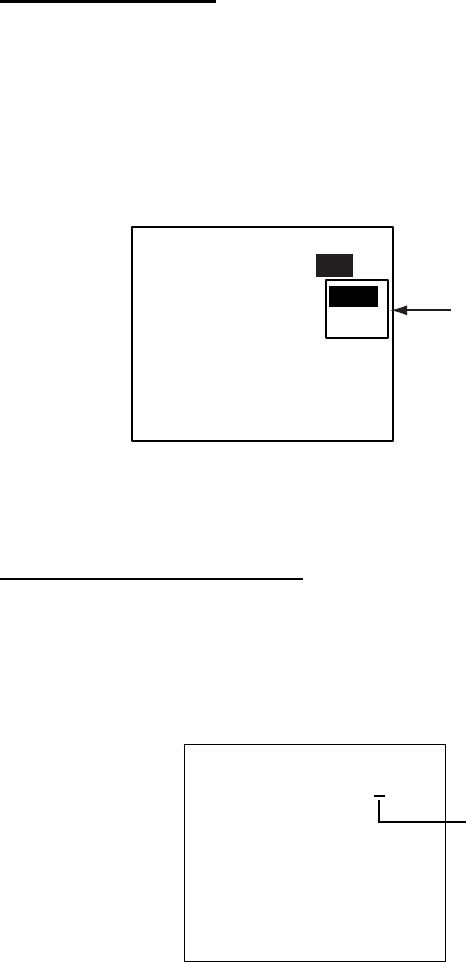
1. OPERATION
1-6
5. Depending on the sub-menu selected, you will choose an option or enter
alphanumeric data.
Choosing an option
The example below shows how to choose an option from the USER
SETTINGS menu. (See the illustration on the previous page.)
a) Use ▲ or ▼ to choose the menu item desired and then press the ENT key.
A window showing the options for the item selected is overlaid on the
sub-menu selected. For example, the options for KEY BEEP are as shown
below.
[USER SETTINGS]
KEY BEEP : ON
ALARM BUZZER : ON
DISP RCVD MSG : ABM
RCVD MSG BUZZ: OFF
LR MODE : AUTO
AUTO SORT : ON
CPA/TCPA ALARM
ON
OFF
Options window
USER SETTINGS menu, showing options for KEY BEEP
b) Press ▲ or ▼ to choose option desired and then press the ENT key.
Entering alphanumeric data
The example below shows how to enter numeric data on the DRAUGHT
entry screen, which is page 5 of the NAV STATUS setup screens.
a) Choose DRAUGHT and then press the ENT key. An underline is under the
far left-hand digit.
[DRAUGHT]
DRAUGHT: 00.0 m
Cursor
DRAUGHT entry screen
b) Use ▲ or ▼ to choose appropriate numeric.
Note: For menus where you enter alphanumeric characters, pressing ▲
displays alphanumeric characters cyclically in order of blank space,
alphabet, numerals and symbols.
c) Use ► to shift the cursor to the adjacent place, and then use ▲ or ▼ to
choose numeric.
d) Repeat step c) to finish entering data for the item selected. To erase a
character, insert a space.
e) Press the ENT key to register data.
6. Press the DISP key to close the menu.