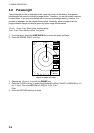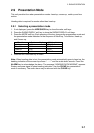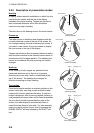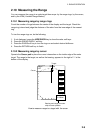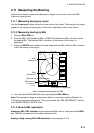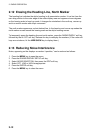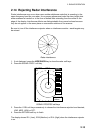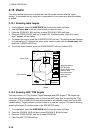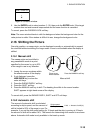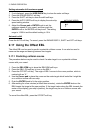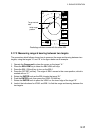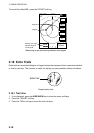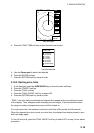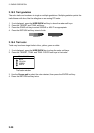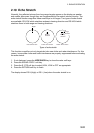2. RADAR OPERATION
2-14
2.15 Zoom
The zoom feature allows you to double the size of the area selected with the “zoom
square.” It is available on any range but is inoperative in true motion and when the display
is shifted.
2.15.1 Zooming radar targets
1. If not displayed, press the HIDE/SHOW key to show the radar soft keys.
2. Use the Cursor pad to set the cursor where you want to zoom.
3. Press the ZOOM & D. BOX soft key to show ZOOM & D. BOX soft keys.
4. Press the ZOOM ON/OFF soft key to select ON. A hollow square, called the “zoom
area,” appears on the display.
5. To release the cursor, press the CURSOR FLOAT soft key. (The hollow square changes
to a dashed one.) To relocate the zoom circle, select location with the Cursor pad, then
press the CURSOR LOCK key.
6. To quit the zoom function, press the ZOOM ON/OFF soft key to select OFF.
.250/ 319.9
°
M
.125nm
SP
H-UP
Zoom circle
Zoom window
+
001.0
°R
0.160nm
ZOOM
D. BOX
ARPA
TGT ZM
RETURN
ZOOM
ON /OFF
D. BOX
ON/OFF
CURSOR
FLOAT
Requires optional
ARP Board in
18x4C/19x4C series
network radar.
Not shown when
radar source is
otherwise.
Zoom
2.15.2 Zooming ARP, TTM targets
You may zoom in on TTM (Tracked Target Message) and ARP targets. TTM targets can
come from a NavNet connected radar, or from other ARP radar that is outputting the TTM
message. (TTM is a NMEA 0183 data sentence that is an available output from some ARP
capable radar.) Target numbers must be turned on to use this function. This can be done by
enabling the target ID number option in the ARP SETUP menu.
1. If not displayed, press the HIDE/SHOW key to show the radar soft keys.
2. Press the ZOOM/D. BOX soft key to show ZOOM & D. BOX soft keys.
3. Press the ZOOM ON/OFF soft key to select ZOOM ON.
4. Press the ARP TGT ZM soft key.