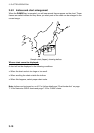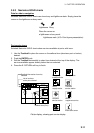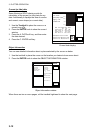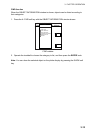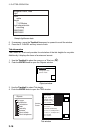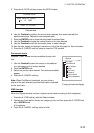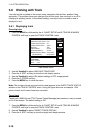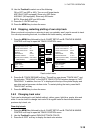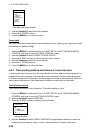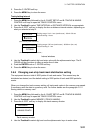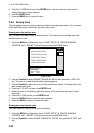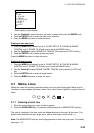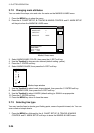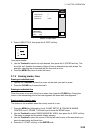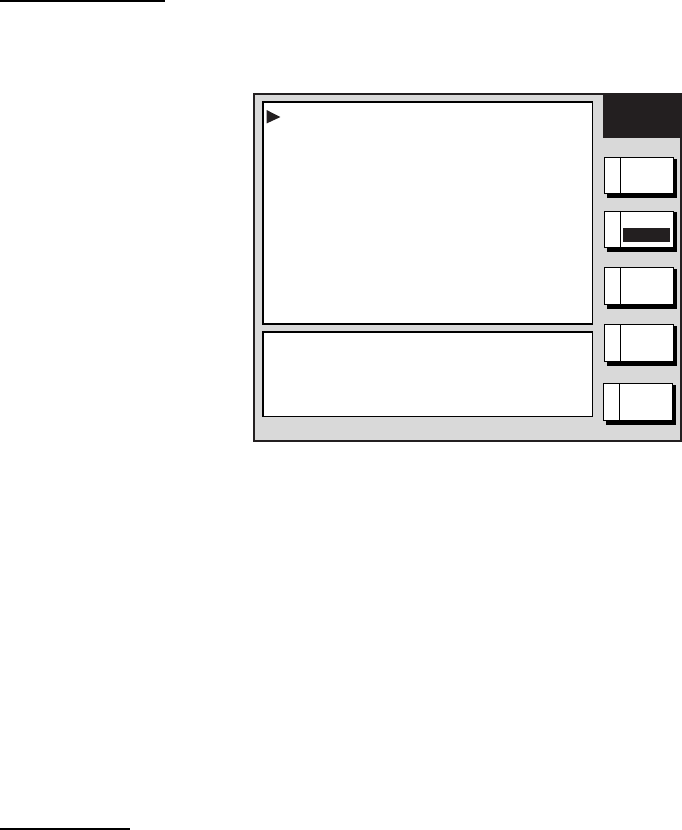
3. PLOTTER OPERATION
3-18
3.6 Working with Track
Your ship’s track is plotted on the screen using navigation data fed from position-fixing
equipment. This section shows you what you can do with track, from turning it on or off to
changing its plotting interval. In the default setting, own ship’s track is turned on and is
displayed in red.
3.6.1 Displaying track
Own ship track
1. Press the MENU key followed by the A: CHART SETUP and B: TRACKS & MARKS
CONTROL soft keys to open the TRACK CONTROL menu.
TRACK
CONTROL
OWN SHIP TRACK DISP ON
OWN SHIP TRACK COLOR RED
TARGET TRACK DISPLAY ON
TARGET TRACK COLOR WHITE
INTERVAL TIME
TIME INTERVAL 00m10s
DISTANCE INTERVAL 00.10nm
MEMORY(TRACK & MARK) 2000 POINTS
(MARK MEMORY) (6000)POINTS
SHIP'S TRACK STATUS
TRACKING
TRACK: 1234/2000
MARK : 9/6000
RETURNE
EDITA
MARK
SETUP
D
ERASE
T & M
C
B
TRACK
RESUME
Track control menu
2. Use the Trackball to select OWN SHIP TRACK DISP.
3. Press the A: EDIT soft key to show the track display window.
4. Use the Trackball to select ON (default setting) or OFF as appropriate.
5. Press the C: ENTER soft key.
6. Press the MENU key to close the menu.
Note: The number of track and mark points used appears at the SHIP’S TRACK STATUS
window on the TRACK CONTROL menu. Using the figure above as an example, 1234
points of track and 9 marks have been recorded.
Target track
Target track, NMEA format TTM (Tracked Target Message) data sentence, may be turned
on or off as desired. The default setting is ON.
7. Press the MENU key followed by the A: CHART SETUP and B: TRACKS & MARKS
CONTROL soft keys to open the TRACK CONTROL menu.
8. Use the Trackball to select TARGET TRACK DISPLAY.
9. Press the A: EDIT soft key to show the target track display window.