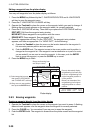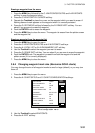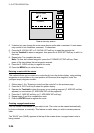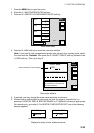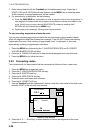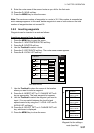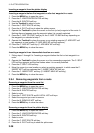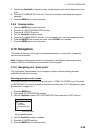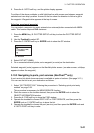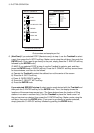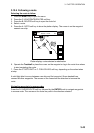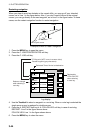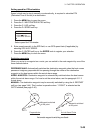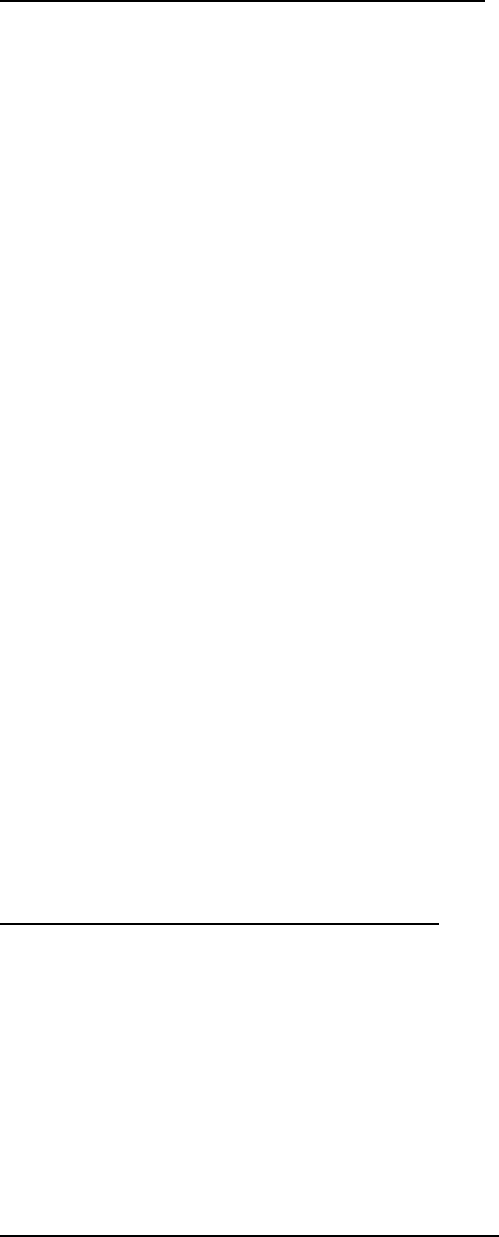
3. PLOTTER OPERATION
3-38
Inserting a waypoint from the plotter display
Inserting a waypoint before first waypoint or after last waypoint in a route
1. Press the MENU key to open the menu.
2. Press the C: WAYPOINTS/ROUTES soft key.
3. Press the B: ROUTES soft key.
4. Use the Trackball to select a route.
5. Press the C: EDIT ROUTE soft key.
6. Press the A: PLOT soft key to show the plotter screen.
7. Operate the Trackball to place the cursor on the first (or last) waypoint of the route. A
flashing diamond appears over the waypoint when it is correctly selected.
8. Press the C: ADD TO START soft key or the C: ADD TO END soft key depending on
the waypoint you selected at step 7.
9. Operate the Trackball to place the cursor on an existing waypoint (C: ADD WPT soft
key appears) or new location (C: ADD NEW WP soft key appears).
10. Press the C: ADD WPT soft key (C: ADD NEW WP soft key).
11. Press the MENU key to close the menu.
Inserting a waypoint in an intermediate location on a route
1. Follow steps 1 through 6 in “Inserting a waypoint before the first or last waypoint in a
route.”
2. Operate the Trackball to place the cursor on a line connecting waypoints. The C: SPLIT
LEG soft key appears and the line flashes when it is correctly selected.
3. Press the C: SPLIT LEG soft key.
4. Move the cursor to a new location or select an existing waypoint, in which case the C:
INSERT WPT soft key replaces the C: INSERT NEW WP soft key.
5. Press the C: INSERT WPT soft key (C: INSERT NEW WP soft key).
6. Press the MENU key to close the menu.
3.9.4 Removing waypoints from a route
Removing a waypoint from the route list
1. Press the MENU key to open the menu.
2. Press the C: WAYPOINTS/ROUTES soft key.
3. Press the B: ROUTES soft key.
4. Select a route.
5. Press the C: EDIT ROUTE and B: LOCAL LIST soft keys.
6. Select the waypoint you want to remove.
7. Press the B: REMOVE WPT soft key.
8. Press the MENU key to close the menu.
Removing a waypoint from the plotter display
1. Press the MENU key to open the menu.
2. Press the C: WAYPOINTS/ROUTES soft key.
3. Press the B: ROUTES soft key.
4. Select a route.
5. Press the C: EDIT ROUTE soft key.
6. Press the A: PLOT soft key to show the plot screen.