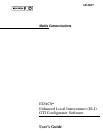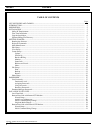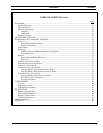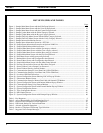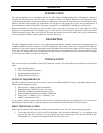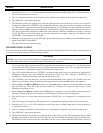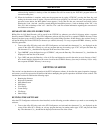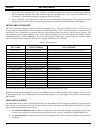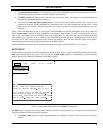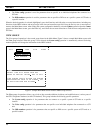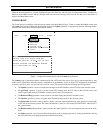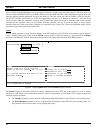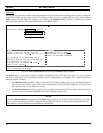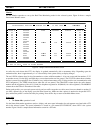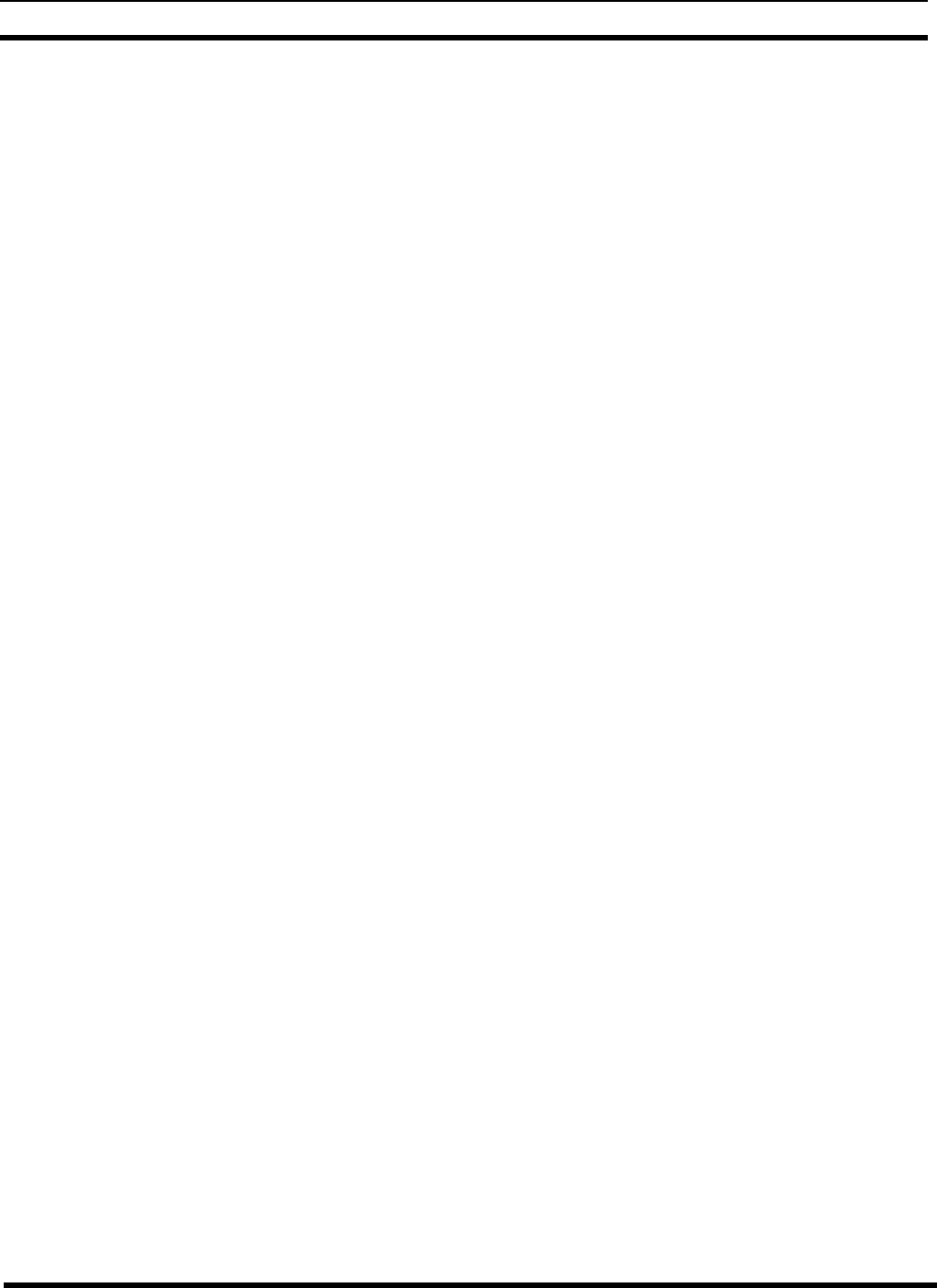
INSTALLATION LBI-3907
7
7
software being installed. A back-up of the old database files will be created by the INSTALL program before the
conversion takes place.
12. When the installation is complete, make sure the program runs by typing “GTICON”, pressing the Enter key, and
waiting for the menu screen to appear. (If passwords have been assigned, you will need to enter your password in the
password screen before the Main Menu screen appears.) Verify that the data was converted successfully before
deleting the *.bak, *.bef and *.aud files created during the installation process. (*.bak are backups of the "old" *.dat
files, and *.bef are backups of the "old" *.def files. The *.aud files contain information regarding the conversion of
one database to another.)
SEPARATE BILLING FILE DIRECTORY
Billing files for Call Detail Records will be stored in the GTICON (or whatever you called it) directory unless a separate
directory named GTIBILL is set up. The GTI Configurator software will first look for a separate GTIBILL directory. If that
directory has been set up, the GTI Configurator software will put the billing files there. If that directory has not been set up, it
will put the billing files in the GTICON (or whatever you called it) directory. To set up a separate GTIBILL directory, use the
following procedure:
1. Turn on the office PC being used as the GTI Configurator, and wait until the characters C:\>_ are displayed on the
screen. If the office PC is already on, exit any program that may be running, type “CD\”, and press the Enter key.
The characters C:\>_ should then be displayed on the next line of the screen.
2. Type “MKDIR”, press the Space bar, type “GTIBILL”, and press the Enter key. The characters C:\>_ should then be
displayed on the next line of the screen.
3. Type “DIR” and press the Enter key. A list of all files and directories stored in the main (or root) directory of the C
drive should then be displayed on the screen. Look for the GTIBILL directory (last entry in directory list) to verify
that a separate GTIBILL directory is now set up.
GETTING STARTED
This section is an introduction to the operation of the GTI Configurator software. It describes the general operation, language,
and screens you will be expected to be familiar with before attempting the specific operations described in later sections. The
introduction has been divided into the following topics:
• Running the Software
• Keyboard Commands
• Main Menu Screen
• Edit Group
• View Group
• Comm Group
• File Group
• Other Group
RUNNING THE SOFTWARE
After the GTI Configurator software has been installed, use the following procedure whenever you need to start running the
software:
1. Turn on the office PC being used as the GTI Configurator, and wait until the characters C:\>_ are displayed on the
screen. If the office PC is already on, exit any program that may be running and/or type: “CD\” and press the Enter
key. The characters C:\>_ should then be displayed on the next line of the screen.