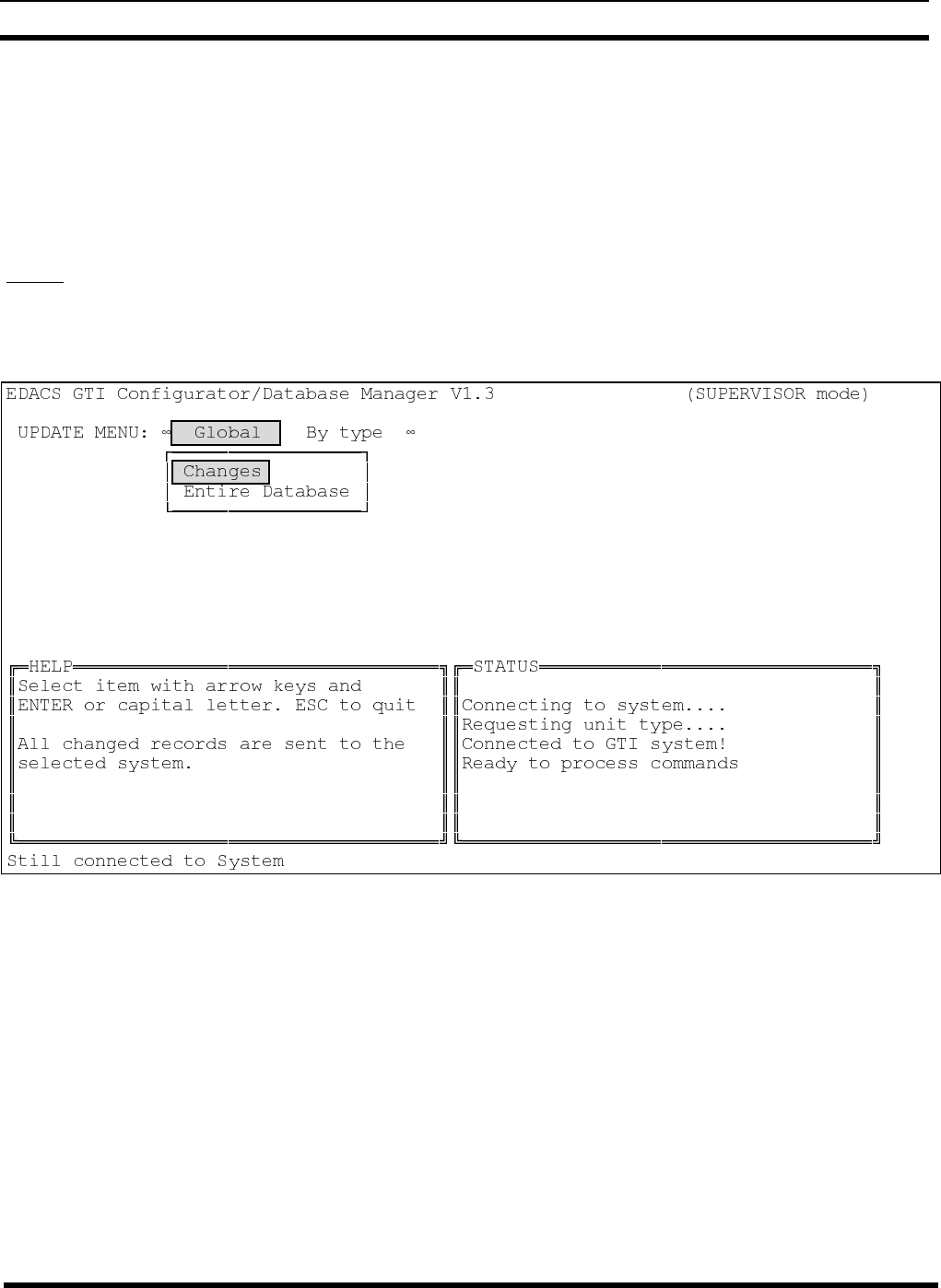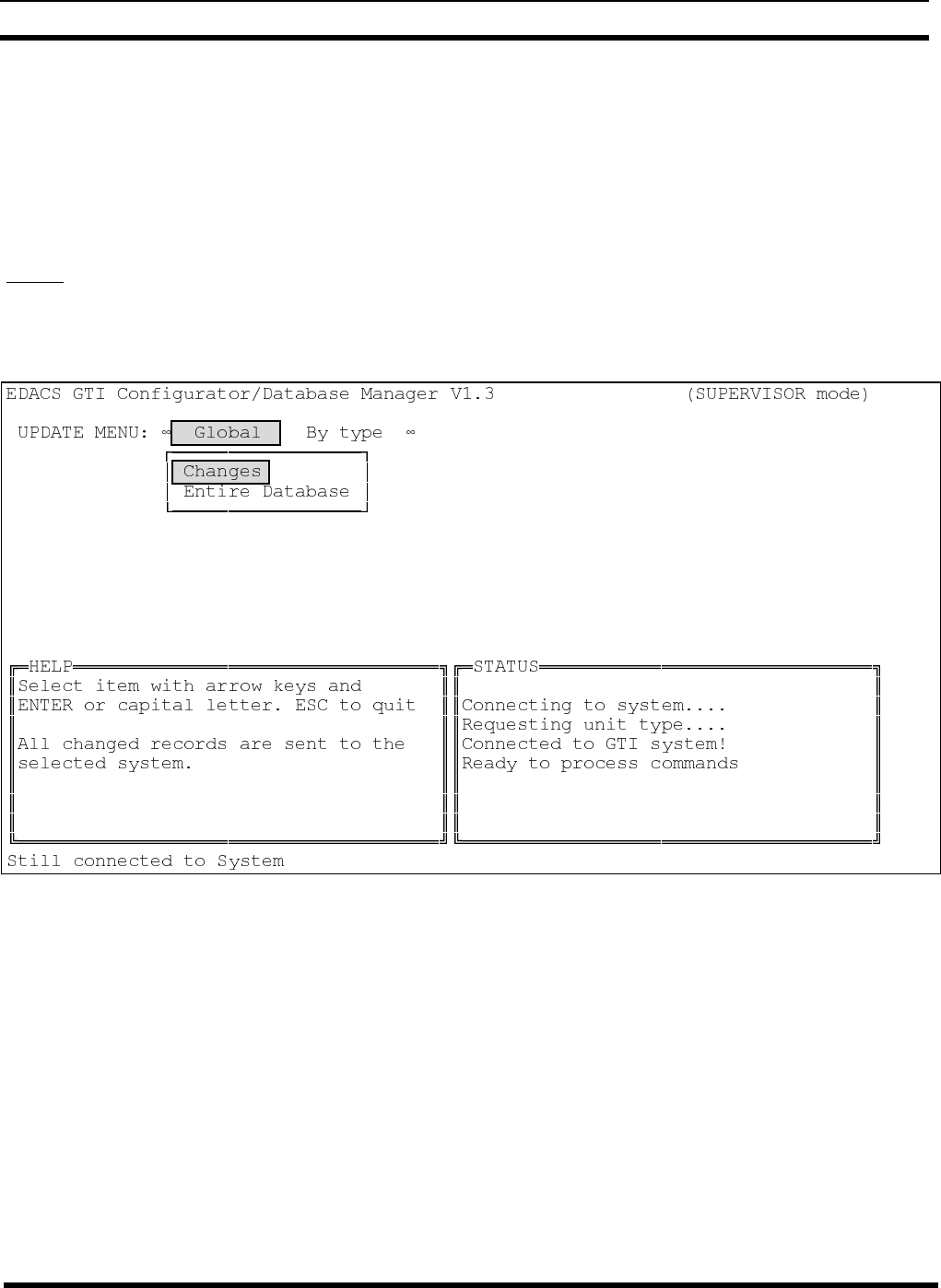
BI-39077 GETTING STARTED
12
After you have selected (highlighted) one of the operations from the Comm group, press the Enter key. The next screen you
will see contains an INDEX window and a HELP window. From the INDEX window, select (highlight) the system where you
want the selected operation performed, and press the Enter key. The next screen you will see contains a STATUS window.
The STATUS window will inform you of the GTI Configurator’s progress as it attempts to connect to a GTI unit in the
selected system. When the connection is made to the GTI unit in the system, the screen or additional menu for the selected
operation will be displayed. After you are finished with that operation, you will be given the chance to select another
operation from the Comm group before dropping the connection to the system. The screens and additional menus for the
operations in the Comm group are described next.
Update
Use the Update operation to send the latest changes in the GTI database to the GTI units in the selected system. Figure 4
shows a sample Update menu screen with the Global category selected. When this category is first selected, the Changes
operation is automatically selected. Selecting another operation will change the information in the HELP window.
Figure 4 - Sample Update Menu with the Global Category Selected
The Global category of operations continues to require communication with a GTI unit in the system via a local or remote
data link, to send and/or receive information about the system’s configuration or performance. This category includes the
following specific operations:
• The Changes operation is used to send the latest changes in the GTI database to the GTI units in the selected system.
• The Entire Database operation is used to send the entire GTI database to the GTI units in the selected system. Use
this operation if this is the first time you are updating the system.