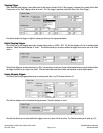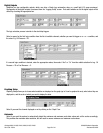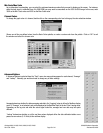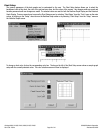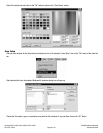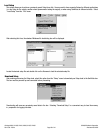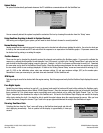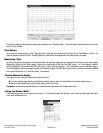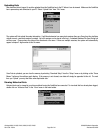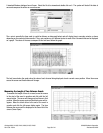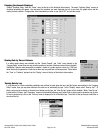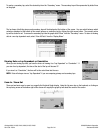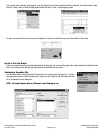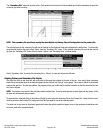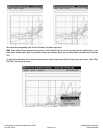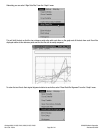Page 29 of 44
Catalog #91001, 91003, 91004, 91005, 91007, 91009
Rev. 2/06 - RS/mc
©2006 Edelbrock Corporation
Brochure #63-0282
Uploading Data
After historical data is logged, it must be uploaded from the QwikData box to the PC before it can be viewed. Make sure the QwikData
box is powered up and connected to your PC. Select “Upload Data” from “File” menu.
The system will first upload the setup information. It will then determine how many data sessions there are (Every time the start/stop
criteria are met, a new data session is created. Up to 64 sessions can be stored in the box). A standard Windows File Save Dialog box
will then open. Choose where the data will be stored and a file name. If there are multiple sessions, the system will automatically
append a unique 2-digit number to the file name.
Once Data is uploaded, you can clear the memory by selecting “Download Setup” from the “Setup” menu or by clicking on the “Erase
Memor” button on the realtime graph display. If the memory is not cleared, new data will simply be appended to the old. The next
time you “Upload” you may then have some duplicated data.
Viewing Historical Data
Historical data can be viewed at your leisure without having the QwikData box connected. To view data that has already been logged,
double click on
“Historical Data”
in the
“View”
menu in the main toolbar.