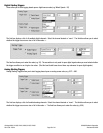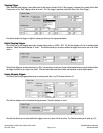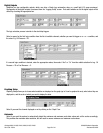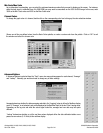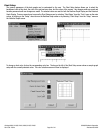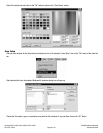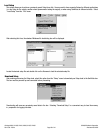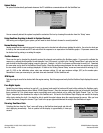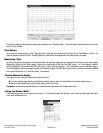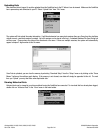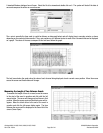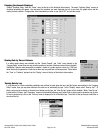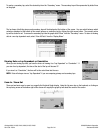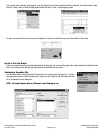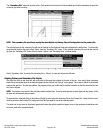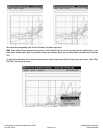Page 28 of 44
Catalog #91001, 91003, 91004, 91005, 91007, 91009
Rev. 2/06 - RS/mc
©2006 Edelbrock Corporation
Brochure #63-0282
The channels displayed and the graph scaling are configured in the “Graphing Setup”. Below the graphs, text boxes display the current
values of each channel.
Reset Memory
As an option to erasing memory via the “Download Setup” command, this may be done by clicking on the “Reset Memory” button. The
Realtime display will freeze and the “Resetting Memory” indicator will be highlighted in red while memory is erased.
Manual Stop / Start
As well as configuring the system to automatically start and stop data logging via the Logging Setup Screen, you may start Logging
Manually by clicking on the “Start Logging” button on the bottom right of the Real Time Data Screen. The “Data Logging” indicator
will be highlighted in red and the button label will change to read “Stop Data Logging”. Click on this button again to stop data logging.
Once data logging is started or stopped manually, the automatic triggers will not be functional until the next time power to the QwikData
box is turned off and on, or a “Download Setup” is performed.
Choosing Channels for Display
If you wish to look at different channels than initially selected:
Close the realtime graph display and enable the desired channels from the Digital Setup Q and Analog Setup Screens.
Use the Graph Setup Screen to select graph colors, labels and scales.
You must
Download
the setup information to the QwikData unit again before the changes take effect.
Setting the Window Width
If you want to view more or less data at a time, (from 10 -120 Seconds) select the “Window” menu at the top of the graph and select
a new total window time size.